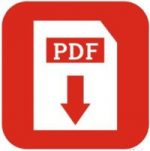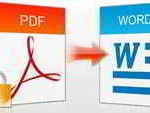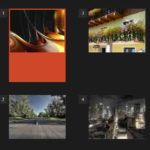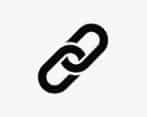Last updated on May 31st,>>>
Convert your PDF file into editable word document without any software. You can then edit it, add or delete content like any other word document and save it back as a PDF file.
What exactly is a PDF File
PDF stands for (Portable Document Format). PDF is a file format that has captured all the elements of a printed document.
PDF files are most often used for distributing documents so that they are seen the same way by all parties. PDF files can be quite difficult to edit.
A PDF file is an electronic image that you can view, navigate, print, or forward to someone else. PDF files are created using Adobe Acrobat, Acrobat Capture, or similar products. To view PDF files you need Adobe Acrobat Reader or similar software.
Check out: How To Save A Webpage As PDF In Google Chrome
PDF file format is especially useful for documents like magazine articles, product brochures. If you’ve ever downloaded a printable form or document from the Web, such as tax form, there’s a good chance it was a PDF file.
PDF files are primarily meant for viewing, not editing. One reason why they’re so popular is that PDFs can preserve document formatting, which makes them more shareable and helps them to look the same on any device.
Sharing the newsletter as a PDF file would help ensure everyone is able to view it as you intended.
PDF files are not editable like a word document. Sometimes it might become necessary to edit a PDF file. For example, you may want to delete certain words or just want to add a few lines of your own.
In such instances you will need to convert PDF to an editable word document, to do the editing.
There are many online sites where you can upload your PDF file to convert to an editable word doc. For example small pdf, iLove PDF, and many more such sites.
But most sites require you to get registered than upload your PDF file to their site. Sometimes it may take overnight before they Email you the converted PDF file. Which you have to download.
Today I will show you how to convert PDF files to an editable word document without any software, easily within a few minutes. Yes virtually within a minute. No! no software is needed.
See also How to save a Word Document as PDF file
If you prefer a video tutorial see below, or you can read on…
Here’s How to Convert PDF to Editable Word Document! easily
Do you have a Google account? If you have a Gmail account, that’s good enough. If you don’t have (most unlikely) then just go to Gmail and open an account, absolutely free and easy to open, takes a few minutes.
Step 1: Open your browser, I prefer Chrome, you can open any browser. On the browser address bar type this! drive.google.com and then press enters, or just click on the link that I have given. This will open Google’s drive.
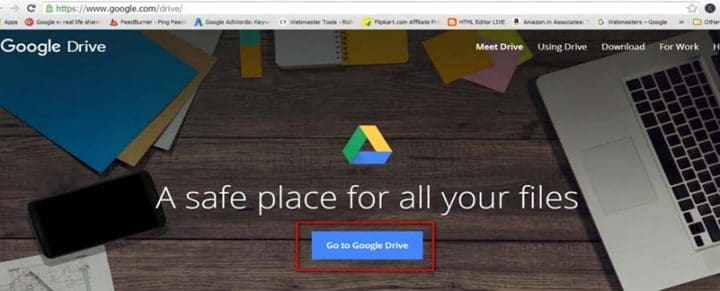
Step 2: Now click on “Go to Google Drive”.
Step 3: This will take you to the Google Drive login page.
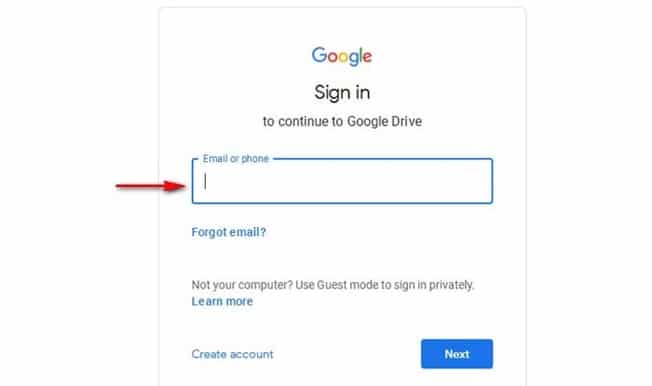
Step 4: Log in with your Gmail account ( same user name and password ). You will be taken to the Google Drive page.
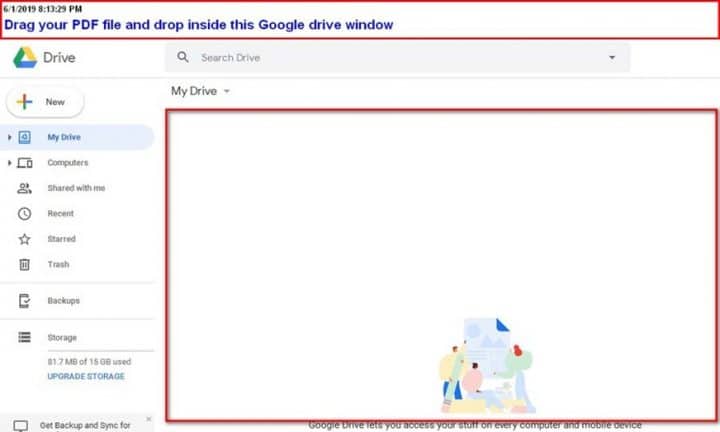
Step 4: This is where things happen. Select the PDF file that you want to convert to an editable word doc. Left-click on the pdf file drag and just drop into this Google drive window.
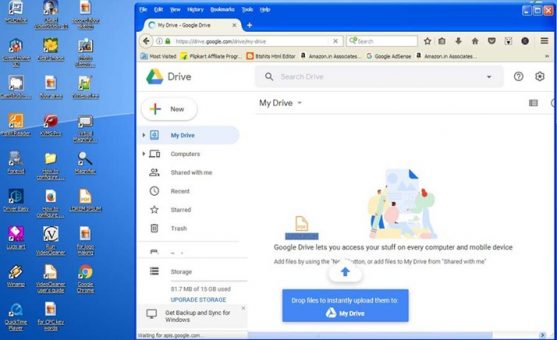
Your PDF file will be automatically uploaded to Google drive. Time taken will depend upon the size of your PDF file. It may take from a few seconds to a few minutes, depending on your internet speed.
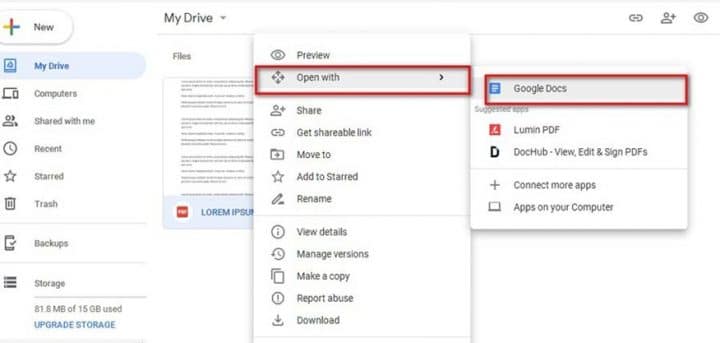
Step 5: Once the PDF file is uploaded, Google will display the information that the file has been successfully uploaded. You will see the uploaded PDF file. Right-click on the uploaded PDF file, and from the menu choose to open with “Google Docs”
Step 6: Your PDF file will be opened in Google Doc. You can edit the PDF file in Google doc also.
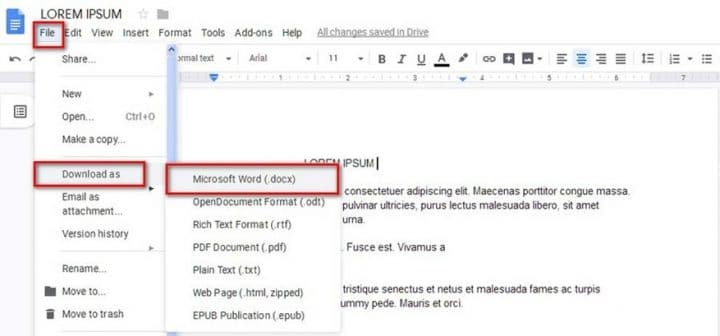
Step 7: The last step, in the Google doc window click on> file > Download as > Microsoft Word (.docx). From the save menu that pops up. Save your converted PDF file as a word doc.
Now, this file can be opened in Microsoft Word and you can edit like any other word document.
That’s it, very easy to convert PDF to editable word document without software, within a few minutes.

Hello! I am Ben Jamir, Founder, and Author of this blog Tipsnfreeware. I blog about computer tips & tricks, share tested free Software’s, Networking, WordPress tips, SEO tips. If you like my post /Tips then please like and share it with your friends.