Last updated on November 10th,>>>

VLC player is probably one of the most popular video players you can download due to its amazing ability to play almost any codec you throw at it. This alone makes this player a worthy addition to your software collection.
Most people use VLC as a simple video player, but it’s is so much more than that.its the Swiss Army Knife of video players with features that are hidden and unknown to the casual user.
To mention a few is the ability to do video recording, playing Internet radio and video, simple editing just to name a few.
Check out: Download Multiple YouTube Videos From Playlist
Page Contents
Here are some cool VLC player tips and tricks
If you are one of those rare users who have not tried it yet. Then I’d urge you to download this player and give it a try.
But those of you who are already using VLC, you will be surprised to know that there cool tips and tricks in VLC player which you probably didn’t know.
1: Rip and convert Video files
I Agree there are a number of very good free Video converters. Yes VLC can convert videos from one format to another. Not only that VLC player can be used to rip disc-based media’s both video and audio, live streams like television, Cable, etc.
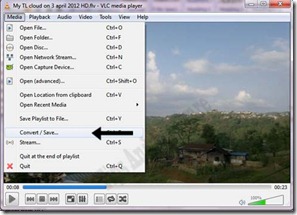
Open VLC player from the top menu click on MEDIA – then Convert/save option, as shown in the screenshot on the left.
You will be presented with a dialogue window allowing you to choose for the file conversion. Here you need to browse for the video file and load it as shown below
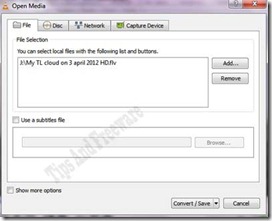 | 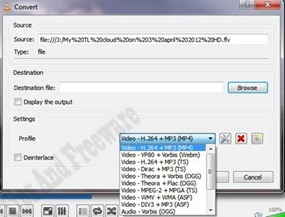 |
Select the folder where you want to save the converted media. At the bottom click on the “Click/save” button and you will be given the option for conversion type, select your choice and click on start.
Have patience, trans-coding video is a resource-intensive task and can take some time
2: Video Effects
There are plenty of Video effects in VLC, just for fun and also to spice up your video. All these video effects work in real-time when the video is playing.
To access this feature, click on Menu than on “Effects and filters” and you will get all the options, as you can see VLC has plenty of Video effects for fun, try it, all effects works in real-time.
You get effects clubbed under the headings under which you will get many other tools, try the effects under these tabs, essential, crop, colors, geometry, overlay, Almolight, and advanced features too.

3: Take a snapshot of your favorite movie scene
To take a snapshot of a scene you can take when the movie is playing. Better still just pause the play than click on “Video” menu, from the drop-down menu scroll down, and at the bottom click on “Take a snapshot” and save it.

4: Play Your Video as an ASCII Output
This feature is just for fun to let you know what VLC is capable of. VLC can render and play your video in ASCII output format also and that too instantly.
You must have seen art made in or photos converted to ASCII text format, very interesting, but have you seen a video in that format? VLC can do just that.
ASCII stands for “American Standard Code for Information Interchange” And ASCII itself is a very basic encoding system that is used for text encoding.
Load your Video then go to Tools then “Preferences” and then click on Video. under Output choose “color ASCII art Video output” and then click save
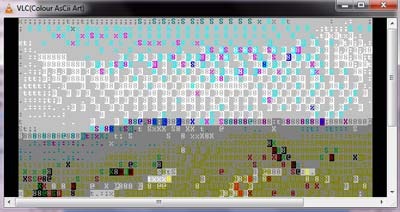
Now play the video and see the amazing capabilities of VLC. Depending on the video (works better with headshot videos) enjoy the spectacle moving ASCII art.
May be useless but definitely fun! Don’t forget to go back set it to default again
5: Record A Currently Playing Video/Audio
Want to record and capture a snippet of a video that you are playing? VLC has an option to do so.
To enable this feature, on the menu bar, click View > Advanced Controls. Extra buttons will appear on the app. While playing a media file, click on the Record button to start recording. Press again to stop.
The recorded video will be saved in the Videos folder for videos while audio will go to your Music folder.
6: Rip A DVD
Want to rip your DVD’s and save them into your computer? It’s a simple way to create an archive of your DVD’s with VLC player for backup purposes or a way to view them when you do not have access to the physical disc.
> Go to Media > Convert / Save
> Click on the Disc tab
> Under Disc Selection, click on the radio button of the media disc you are using and check the No disc menu
> Make sure the selected Disc device is correct and click Convert / Save
> Choose the codec you wish to save in and save it with the extension that is compatible with your codec
There are quite are more VLC player tips and tricks. But I felt these are the ones worth mentioning. VLC player also plays your Audio files and it has a built-in graphic equalizer too.
In case you missed: Top 4 Best Free HD Video Player for Windows
Conclusion
This is the best cross-platform, multi-format versatile media player that will play just about any format.
Download the latest version of VLC PLAYER FROM HERE

Hello! I am Ben Jamir, Founder, and Author of this blog Tipsnfreeware. I blog about computer tips & tricks, share tested free Software’s, Networking, WordPress tips, SEO tips. If you like my post /Tips then please like and share it with your friends.

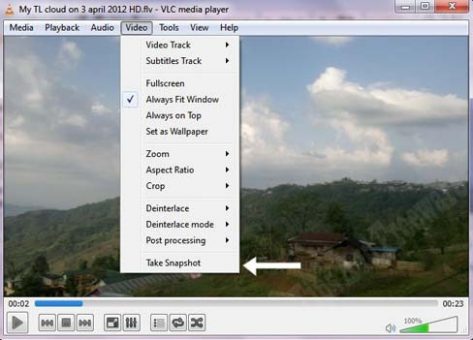



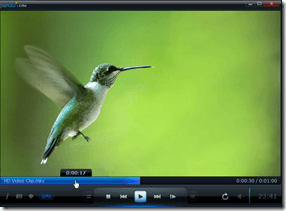

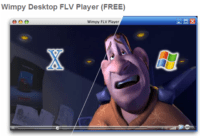
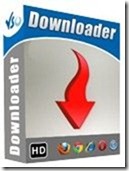

i enjoy your blog posts, thanks for posting this informative article.
Hello, Bernadete
Thank you for visiting, and am glad you enjoyed it.