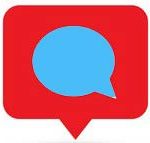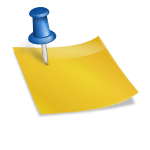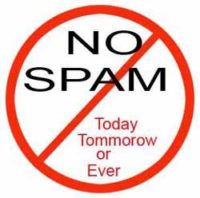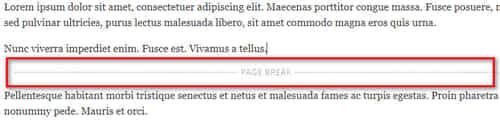Last updated on August 19th,>>>
Have you been wondering how to disable trackbacks and pingbacks on your WordPress posts?
Page Contents
What are Trackbacks and Pingbacks?
Trackbacks and pingbacks are WordPress methods that allow blogs to notify each other that they have linked to a post.
In today’s setup, I strongly believe it’s not at all useful because it is mainly used by spammers to send trackbacks from spam websites.
In this article, I will show you how to disable trackbacks and pings on existing WordPress posts as well on your already published posts.
Before we discuss how to disable trackbacks and pingbacks, let’s try to understand……
Why should we Disable trackbacks and pingbacks in WordPress
Trackbacks and pingbacks were introduced in WordPress as a way for blogs to notify each other about links.
For example, you write a blog post and add a link to a post on a different blog. What happens is your blog will then automatically send a ping to that blog post.
This pingback from your blog will then appear in their blog’s comment moderation queue with a link to your website.
However, this feature is exploited by spammers to send hundreds and thousands of fake trackbacks and pings. Even if you are using an anti-spam plugin like Akismet, some spams still manage to get through and end up in your moderation queue.
Check out: How To Write SEO Friendly Title Tag ! Best Practices
How to disable Trackbacks and Pingbacks on WordPress.
WordPress allows you to disable this feature.
On your WordPress dashboard go to Settings » Discussion page and then uncheck the box next to ‘Allow link notifications from other blogs (pingbacks and trackbacks) on new articles’ option. See Image below

This method however turns off trackbacks and ping only for new articles that you publish. All your old posts will still have this feature enabled. WordPress will send trackbacks to posts when you link them on your own blog posts.
Let’s see how we can disable Trackbacks and Pingbacks for older posts.
Disable Trackback and Pingbacks for Already published posts.
You need to go to Posts > All posts page, then click on the “screen options” tab on the top right corner.
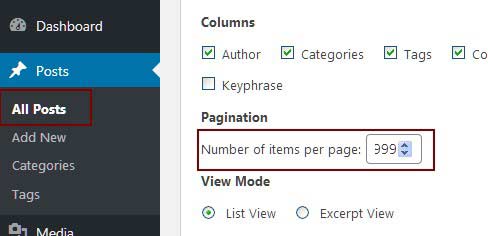
Under Pagination enter 999 next to the “Number of items per page” option then click on the apply button.
This will reload the all posts list page, only this time WordPress will show up to 999 posts on the same page.
Next, you will need to select all posts, this you can do by checking the box next to “Title” (see image) this will select all the posts on that page.
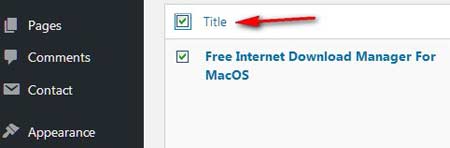
Next step > select the Edit option from the “Bulk Actions” drop-down then click on the “Apply” button.
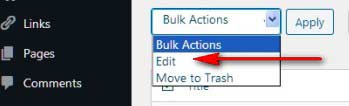
Once you click on the apply button WordPress will now show you a bulk edit box with all posts on the page selected.
In the bulk edit box, look for the pings option and then change it to ‘Do not allow’.then click on the update button to save your changes.
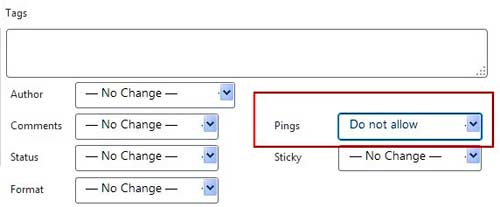
WordPress will now update and turn off pings on all selected posts, if you have more than 999 posts then go to the next page and repeat the process to disable trackbacks and pingbacks.
I hope this article helped you learn how to easily disable trackbacks and pingbacks on WordPress posts. You may also want to see our tip on the best plugin combination to combat comment spam in WordPress.

Hello! I am Ben Jamir, Founder, and Author of this blog Tipsnfreeware. I blog about computer tips & tricks, share tested free Software’s, Networking, WordPress tips, SEO tips. If you like my post /Tips then please like and share it with your friends.