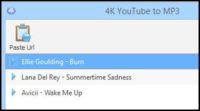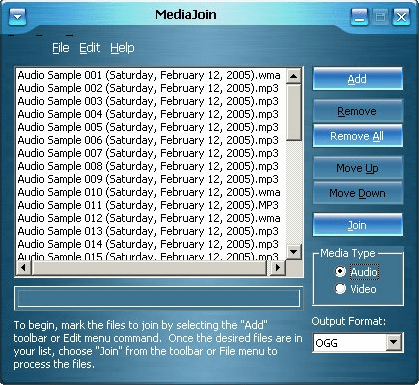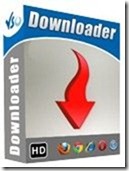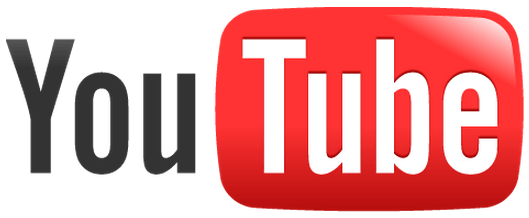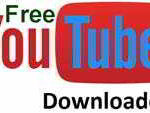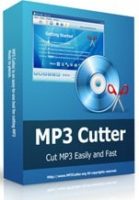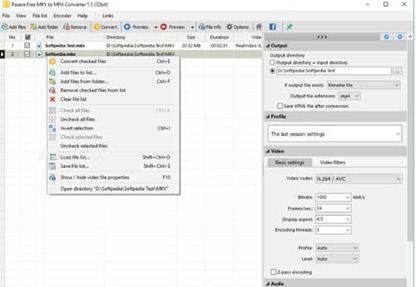Last updated on December 30th,>>>
You might have a collection of your favorite music videos and you want to extract the audio from it as an MP3 file to be able to play on your MP3 player.
On Windows, you can use the free utility, Movie Maker, to extract the audio and save it as an MP4/AAC file.
A video is almost always accompanied by audio (unless it’s a silent movie). However, sometimes you may want to extract audio from a video downloaded for personal use.
For years many users overlooked this powerful tool Microsoft has provided bundled with Windows. So you don’t need to install it separately.
If you don’t already have it, you can download and install Windows Essential software package for Windows 7, Windows 8.1, and Windows 10
The Windows Essentials 2012 suite of free software utilities from Microsoft includes Windows Movie Maker, Windows Photo Gallery Windows Live Writer, etc.
You can also extract audio from a video file with a third party software
In a Hurry? you can watch this short Video Tutorial understand better
How to extract audio from video files with Windows movie maker
Open windows movie maker. From the menu click on the “Add videos and photos”. From the explorer window select the video from which you want to extract audio. Click to open.
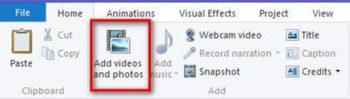
Windows movie maker will load the video file. Depending on the size of the video it may take some time for a windows movie maker to process the video file.
Once loaded click on the file menu scroll down to click on “Save movie”.
Under it, you will see a lot of options to save the movie. But since we need to extract audio from video, scroll down to “ audio-only settings” and click on Audio only.
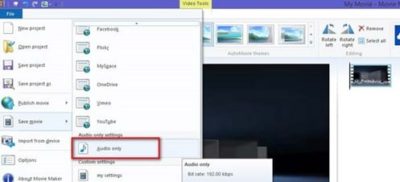
Once you click on the Audio only, the save dialogue window will open. Windows movie maker by default saves the Audio in MP4 format.
But you can save it as windows media audio file (.wma). Choose the file format you want, select the save location.
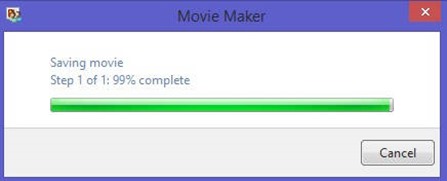
Windows movie maker will start extracting the audio from the video. Depending on the size of the video file, it may take a few seconds to minutes.
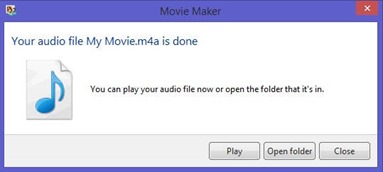
Once the extraction is complete, the windows movie maker will show you the option to play the audio file or open the folder where it’s saved.
That’s it, very simple and easy to extract audio from video files with windows movie maker.

Hello! I am Ben Jamir, Founder, and Author of this blog Tipsnfreeware. I blog about computer tips & tricks, share tested free Software’s, Networking, WordPress tips, SEO tips. If you like my post /Tips then please like and share it with your friends.