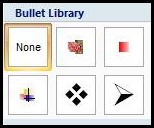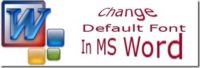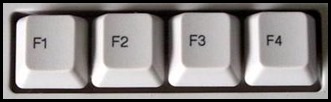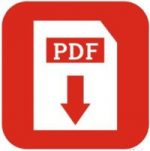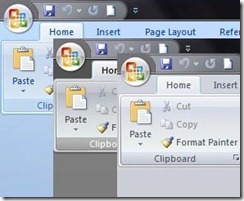Last updated on November 17th,>>>
In Windows 8.1 whenever I tried to open Microsoft word, whether blank or a word document, Word displays the notification which says
“The function you are attempting to run contains macros or content that requires macro language support…..” this notice goes on and on a long description, as shown in the image below.
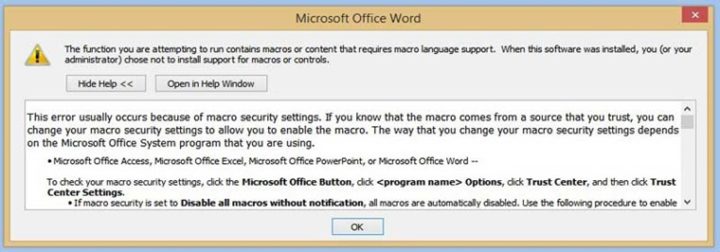
After clicking on the “OK” button several times only, the notification closes. Then only I could use Word.
I have recently upgraded my Laptop Hard disk with SSD and installed Windows 8.1. Could this be the issue? I thought.
No! because I have a second laptop with Windows 8.1, where MS word is running fine with no such issue.
If you are facing this issue here is the simple fix.
In case you missed: Forgot MS Word Document Password? Here’s How To Recover
How to Fix: The Function You Are Attempting to run contains in MS Word
1: Open Microsoft Word. Let the Notification be there. Don’t try to close it.
2: Now click on the round orb at the top left of the MS Word menu, to open the “Word Option”.
3: In the Menu click on “ Trust Center” in the left panel. As shown in the image below.
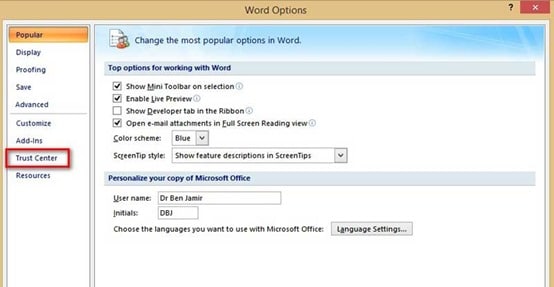
4: Under “Trust Center” click on the “Trust Center Settings”.
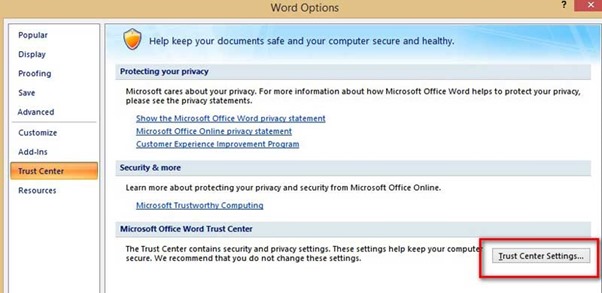
5: This will open the Trust Center Settings. As shown below image

6: In this window on the left click to select “Add-ins” as shown in the image above.
7: Under the Add-ins options on the right, put a checkmark (select) that says
” Disable all Application Add-ins”. It also say’s “(may impair functionality)”. Don’t worry about that.
Nothing gets impaired, everything works as it should. But the nagging notification “The Function You Are Attempting to run contains” is gone and fixed.
Now try to open MS Word..it works. This fix should work with Windows 7, 8, or 10.

Hello! I am Ben Jamir, Founder, and Author of this blog Tipsnfreeware. I blog about computer tips & tricks, share tested free Software’s, Networking, WordPress tips, SEO tips. If you like my post /Tips then please like and share it with your friends.