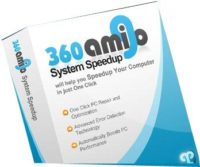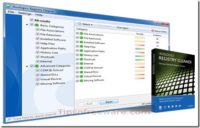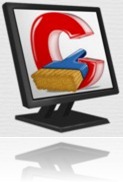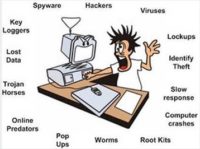Last updated on August 26th, at 02:41 pm
When you uninstall a program from your computer through the Add-Remove feature, it does not remove everything.
When you install a program, it leaves files all around your system. To get rid of them fully, you need to use a dedicated tool that can scan and delete all the orphan files of the program.
Advanced Uninstaller Pro is now FREE. Advanced Uninstaller Pro is a very good stand-alone free uninstaller application for windows.
This tool can clean uninstall a program and remove all traces of programs that other uninstallers leave behind or incapable of un-installing completely.
This can directly affects the performance of your PC. This Latest release, features full support for Windows 7 and Windows 8 , Windows 10, Vista and Windows XP. Full support for both 32 bit and 64 bit platforms.
Advanced Uninstaller Pro free uninstaller for windows user interface, is unique. Has large buttons with pop text when you place your mouse on the button. Pop up texts explains the functions of that button.
Advanced Uninstaller pro a free uninstaller for windows brings some unique and very useful improvements. Removes all traces of the uninstalled program and also the registry entry made by the programs. So your system registry is clean.
Easy to follow information and help is readily available throughout the program, guiding you in every step.
This free uninstaller for windows helps your PC to run at its full speed by taking good care of the registry and services.
The program installation monitor watches all the actions that a program performs on your computer while the installation is in progress.
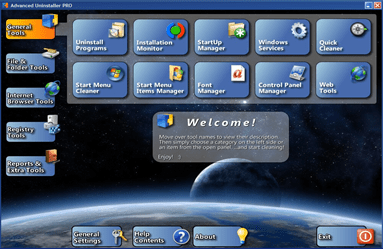
Notable features and Functions of Advanced Uninstaller Pro
- Easily remove unused applications and free up disk space. Also removes obsolete entries from the registry, and can forcefully remove the broken entries in the uninstall list.
- This tool enables you to easily use the Installation Monitor. You can monitor an applications installation and create an installation log, and then uninstall an App completely using that installation Log
- Choose application that will run at windows start up.Don’t start program that you don’t really need.Decrease your computers starting time.
- Easily control the Windows services that run on your computer in the background.Accelerate your PC by disabling the services you don’t need or by applying service profiles.
- Delete your web browsing history quickly and easily, and remove the usage trails of over 200 programs. Don’t let anyone see which files you viewed or opened.
- Find and clean the items in your Start Menu and Desktop which are broken.This easy to use wizard leaves you with a start Menu which is a lot cleaner.
- Examine the installed fonts and choose which ones you wish to disable or uninstall :speed up your computer by removing the fonts you don’t need.
- Find and delete Duplicate files, compress files to save disk space, delete temporary and garbage files, delete (shred) files for good so they can’t be recovered
- Manage everything Internet related, cookies, web history, temporary Internet files, toolbars, plugins and extensions.
- Windows Registry tool, clean your registry of broken entries, backup the registry and defragment it to increase your Computers performance.
Advanced Uninstaller Pro was available as a Trial Software but now its available for FREE. So download this very handy and useful tool to completly uninstall a program for windows.
Keep your Computer running at full throttle. A must have software for all.
Download the latest FREE version of ADVANCED UNINSTALLER PRO.

Hello! I am Ben Jamir, Founder, and Author of this blog Tipsnfreeware. I blog about computer tips & tricks, share tested free Software’s, Networking, WordPress tips, SEO tips. If you like my post /Tips then please like and share it with your friends.