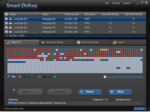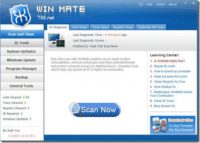Last updated on August 21st,>>>
How to Check Hard Disk health for Bad sectors and other problems that you may encounter.
Computer hardware has a maximum lifetime of 5 years (approx), depending on the usage pattern. A hard disk is the most active component of a computer, spinning all the time with constant read-write activity as you use your computer.
If your computer is more than 2 to 3 years old than you must check your hard disk health periodically for any problems like bad sectors before it starts to fail or crash so that you get enough time to back up your valuable data.
Page Contents
What is Hard Disk Bad Sector?
Computer Hard disks are divided into sectors, where data are constantly written and erased, as you install and uninstall programs or copy files or delete files.
Bad sector in a Hard drive, is a Data sector which can not be used due to permanent damage, that is physically damaged.
Check out: 5 Reasons Of Hard Disk Failure And Signs Of Hard disk Failure
No data can be written or read from a damaged sector, as the operating system marks that sector as unusable. If unattended, over time the number of Bad sectors increases, and your system may become slow and unstable and crash without warning.
For example, if a drive has an unreadable block where the Master Boot Record (MBR) is located, this will cause the system to hang on boot. If you have faced such events, better check your hard disk health for bad sectors.
In case you missed: Top 3 Free Hard Disk Defrag Software For Windows 7, 8, 10
How to Check Hard Disk health
Windows Surface Scanner is a free windows software, a fast utility that can scan your Hard drives for any physical errors.
This software does a thorough surface scan of your Hard disk sector by sector for any read errors and reports them if found.
This software is considerably faster than the Windows built-in checker and the scan can be performed from within Windows without requiring a reboot.
After launching the program, in the upper section just below the DTI banner, you will see a box labeled as “Physical Media List”.
This box lists all the available Hard disk on your system. To list all the Hard drives attached to your system Click on the “Mount” button in the main Window.
Then press the “Scan” button to begin the scanning process. If the software finds any read error sectors under the currently scanning disk, it will be displayed under the “Bad Block List section”.
Why Use This utility Software?
This Utility Windows Surface Scanner is purely a diagnostic software, it detects the bad sectors. The main reason why you should use this software to check hard disk health is for quick diagnosis.
This helps prepare for data back up and if necessary replace your hard disk depending upon the number of the bad sector it detects.
If the Bad sector scanning results get plenty of bad sectors on your drive, then its time you should consider data back up first or try a Disk defragmenter to fix the read errors.
It is advised not to take any chances, back up your important data and replace your Disk at the earliest.
Download the Latest Version of WINDOWS SURFACE SCANNER
You might Like to read:
1. Best free Disk Partition mangers
2. Disk Partitioning good and Bad side

Hello! I am Ben Jamir, Founder, and Author of this blog Tipsnfreeware. I blog about computer tips & tricks, share tested free Software’s, Networking, WordPress tips, SEO tips. If you like my post /Tips then please like and share it with your friends.