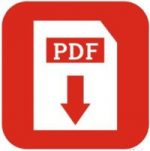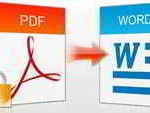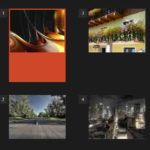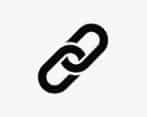Last updated on January 18th,>>>
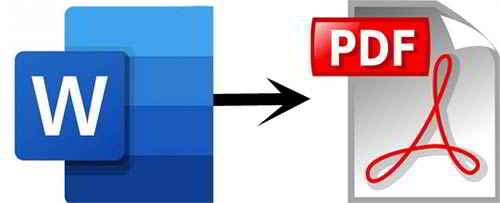
Sometimes you may want to convert and save your Word document as PDF file to share. Follow these simple steps on how to easily convert and save a Word document to PDF format.
Page Contents
What is a PDF file?
PDF which stands for (Portable document format) is one of the most commonly used file types today. If you happen to download a form or document from the web, there’s a good chance it’s a PDF file.
PDF files are primarily meant for viewing and for editing. Anybody with a PDF file reader can open and view the file. Even if the recipient computer doesn’t have MS word installed.
If you have a word document with multiple pages and want to share with someone, there is no better way than to send it as a single PDF file.
In case you missed: How To Save A Webpage As PDF In Google Chrome
How to convert and save Word Document as PDF
Once your word document complete (whether single or multi page) click on the Word orb from the menu.
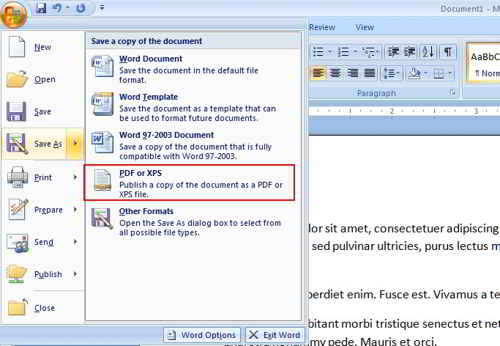
From the menu click on “Save as”. Under save as menu option click on “ PDF or XPS” option. This will open the following options.
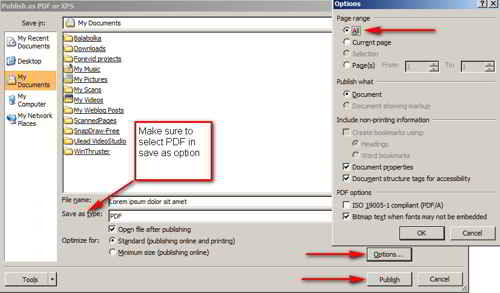
On this page you can also click on the “Options” tab for more options.
The options you get here is the pages that you want to save as PDF. This comes handy if you want only certain pages of a document to save as PDF.
You can choose the pages (page numbers) or by default you can save all pages as PDF, than click on OK.
Next give a file name for the PDF, make sure that under Save as type PDF is selected. At the bottom of this menu page click on “Publish” this will save a word document as PDF. That’s it.
Check out: How to Restrict Editing in Microsoft Word Document
This PDF file can be opened by any PDF reader, like Foxit reader, Adobe acrobat reader etc.

Hello! I am Ben Jamir, Founder, and Author of this blog Tipsnfreeware. I blog about computer tips & tricks, share tested free Software’s, Networking, WordPress tips, SEO tips. If you like my post /Tips then please like and share it with your friends.