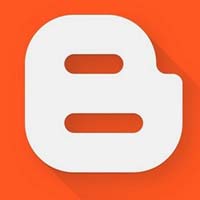Last updated on December 30th,>>>
Do you have a Blog on blogger? and you can no longer maintain it? decided to delete a blog. This is a step-by-step guide on how to delete a blog permanently from blogger.com
Check out: How to redirect old URL to new URL in Blogger Blogspot Posts
How to delete a blog on blogger permanently
:: Go to Blogger.com
:: Sign in to Blogger with your Blogger (Google) username and password.
:: Blogger will open the window of your most recently accessed blog.
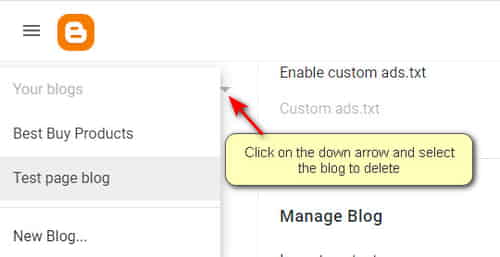
:: On this page on the top left corner just below the blogger, logo click on the down arrow
:: On clicking that Blogger will show a list of blogs you own. Only owners or admins can delete a blog.
:: Click on the blog that you want to delete
:: On the left panel click on Settings. it’s near the bottom of the page.
:: The settings page of the blog will open on the right half of this window.
:: Scroll down this page, you will need to scroll down till you see the Manage Blog settings.
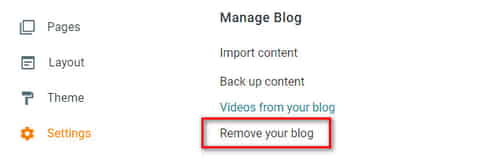
In this setting, you will see four options.
::: Import blog
::: Back up content
::: Videos from your blog
::: Remove your Blog
Click on remove your blog. You will get the Delete Blog box click on Delete
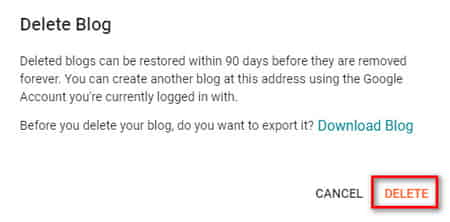
Blogger will display “Permanently Delete Blog? for confirmation. Just click on Permanently delete.

NOTE: Deleted blogs can be restored within 90 days before they are removed forever.
If you change your mind you can create another blog at this address using the Google Account you’re currently logged in with within this 90 days period.
::: Blogger will display another option whether to Permanently delete or Undelete.
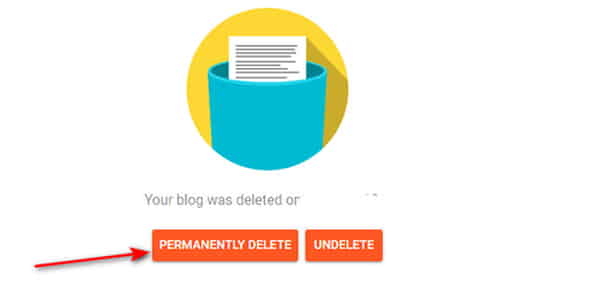
If you have made your mind to permanently delete then click on the Permanently delete tab.
That’s it you have just successfully deleted a Blog on Blogger permanently.

Hello! I am Ben Jamir, Founder, and Author of this blog Tipsnfreeware. I blog about computer tips & tricks, share tested free Software’s, Networking, WordPress tips, SEO tips. If you like my post /Tips then please like and share it with your friends.