Last updated on April 26th,>>>
Though rare, RAM (random access memory) on your computer can go bad. RAM usually outlasts all other hardware components on a PC as they have no moving parts and use very little power. In this article, we will know how to know if RAM is faulty and how to test it.

Since memory chips (RAM) are one of the most important components of a computer, any fault will immediately manifest themselves in strange and sometimes confusing ways.
It is also hard to know if RAM is faulty since most of the PC usually has more than one memory module.
How to know if RAM is bad (Random access memory) stick in your computer? How to test, if the memory stick is functioning or is at fault.
A bad or a faulty Memory stick can cause plenty of problems to drive you nuts. Because many a time it escapes our attention and we try to find the faults elsewhere.
So how do we determine a problem could be due to bad RAM. A faulty RAM can cause a lot of problems.
See also 10 Tips On How To Speed Up Computer ! Tip 9 You Never Thought of
Signs of a faulty RAM
1: Computer fails to boot, instead, you might get a continuous beep sounds (Several).
Beep sounds are basically code, to describe the characteristics of various beep sounds is altogether a different topic.
2: Computer crashes randomly without warning, showing frequent BSOD (blue screen of death), displaying “General Protection fault error messages”, Illegal operation messages, Fatal Exceptions messages, etc. All these messages are indications of faulty RAM.
3: Computer freezes or reboots randomly.
4: Installation of windows fails or any other software.
5: System crashes during any memory-intensive tasks like while using Photoshop or playing a 3d game.
The above signs are the commonest signs of a faulty RAM.
HOW TO TEST A RAM (Memory) How to diagnose a faulty RAM
There are 2 ways to test a faulty RAM
1: Windows built-in Memory testing tool
2: Third-party software to test RAM
NOTE: Before you proceed to test the RAM if you have recently added an extra RAM (new) on your computer, I suggest first you take out that new RAM and try to run your system.
If your system runs well, then you have found the culprit, which is the new RAM module. But if the problem persists, then proceed to the next step on how to diagnose a faulty RAM.
How to know if RAM is bad With Windows built-in tool
1. Windows Vista and Windows 7,8,10 have built-in Memory Diagnostic tools, which does the job quite well.
To access the tool click on the start button and type “Memory” in the search button and on the results window at the top you will see the Windows Memory diagnostic tool for windows, click on it to start the tool as shown below.
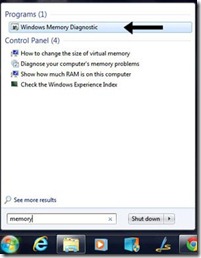
On clicking that you will get another window giving you the options
1. Restart now and check for problems (recommended)
2. Check for problems the next time I start my computer
You can choose any option, the recommended option would be advisable, but do save your work before you click on the option to check RAM.
At the end, windows will present a summary report.
Software to test and know if RAM Is faulty
2. Memtest 86: Memtest 86 is a RAM diagnostic tool. It has to be downloaded into a Floppy or a CD. Since Floppy disk is no longer used these days you can download and write it on a blank CD.
There are two modes a Memtest could be run, Basic and advanced mode. The advanced mode takes a considerably longer time but does a thorough test. But a basic test is good enough to check for any fault.
To use the Memtest86 software download the bootable ISO version and burn it on a blank CD with any burning software.
Insert the CD and restart your computer by setting your computer to boot from the CD in the BIOS, the software will run a test on all the installed RAM in your computer.
If it finds any error the report will be displayed at the bottom of the screen.
NOW WHAT TO DO IF YOU HAVE A BAD RAM
If the windows Memory diagnostic tool or Memtest finds a faulty RAM. then do the following.
If you have more than one RAM module,( since most of the modern computers have more than one RAM) take out one by one and rerun the test, if you get the error message in one of the RAM, than you have found the faulty RAM, just replace it with a new matching RAM.
In case your computer has only one RAM than just take out the RAM and reinsert it on another RAM slot.
Because at times the RAM slot itself might be at fault and not the RAM, then rerun the test again, if you don’t get any error message, then you know that the RAM is OK but the slot is at fault.
Remember whenever you do anything on the hardware component of your computer, like changing and inserting the RAM, always shut down your computer disconnect it from the power source, to avoid any electric shock to yourself, and also to protect the other hardware component of your PC.
I hope this TIP on How to Know If RAM Is faulty, was of help. Next time if your computer behaves abnormally, think of bad RAM.

Hello! I am Ben Jamir, Founder, and Author of this blog Tipsnfreeware. I blog about computer tips & tricks, share tested free Software’s, Networking, WordPress tips, SEO tips. If you like my post /Tips then please like and share it with your friends.








