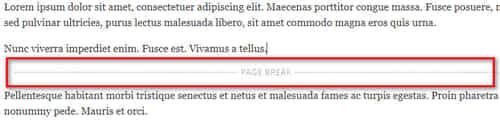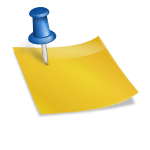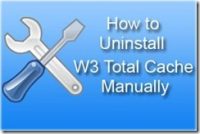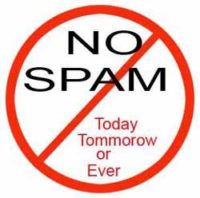Last updated on January 23rd,>>>
The comments are one of the features of WordPress and they are enabled for all posts by default. Comments are a way to interact with your site visitors.
But sometimes, you might want to remove or disable comments for some posts specifically or for the entire website.
WordPress allows you to either disable comments on specific posts, pages, custom post types, or even completely disable comments from your entire website.
In this post, we’ll show you the step by step process on how to disable comments in WordPress.
Page Contents
Why you may need to disable comments
Small private business owners use WordPress to create their own website. These websites mostly do not have a blog section and mostly consists of static pages. So it does not make sense to have comments at all.
Some bloggers may have posts and pages where they don’t want to allow comments, so they can disable comments on those pages.
On the other hand there are website owners who just want to disable comments completely to avoid spam. Although there are ways to prevent and block spam in WordPress.
Having said that, here how to disable comments on future posts, individual posts, pages or disable comments completely in WordPress.
You will learn how to disable comments on posts and pages without using a plugin and also how to disable comments completely in WordPress with a plugin
Check out : How To Disable Trackbacks And Pingbacks On WordPress
How to disable comments on Future posts.
If yours is a new WordPress website, you can easily disable comments for all your future posts.
To do that, go to settings > Discussion on the left side bar of your WordPress admin dashboard panel.
On this page uncheck the option that says “Allow people to submit comments on new posts” ( see image below) then click on “Save changes” tab to save your settings.

This setting will disable comments for all your future posts.
How to disable comments on a specific Page or Post
If you want to disable or remove the comments from specific posts or pages, just open up the particular post for editing.
Once you are on the editor page, click on the Screen option button located in the top right corner of your page this will expand the options.
Now just activate the section “Comments” by clicking on it. See the image.
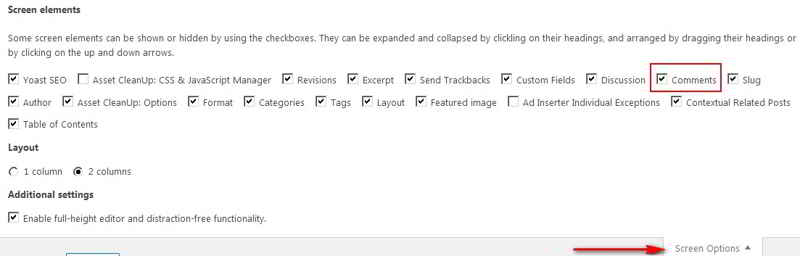
Next scroll down below the main page editor and you will find the discussion section. By default the “Allow comments” will be enabled (checked box)

If you want to disable comments for that specific post or page just uncheck it and update your post. That’s it comments for that particular post will be disabled.
Disable WordPress Comments completely with a plugin.

If you don’t want to disable comments manually, then you can quickly disable the comments for the entire website, then Disable comments WordPress plugin is the easiest solution.
You can install the plugin by going to Plugins > Add new and search for ” Disable comments” plugin.
Install and activate the plugin.What this plugin can do
1: It allows you to completely disable comments everywhere on your WordPress site.
2: You can also disable them on specific post types like posts, pages, media, and others.Choose which posts, pages or media should allow comments from site visitors & configure Disable Comments accordingly.
3: It also removes the comment form and stops displaying existing comments.
4: Disallow Comments On Multi-Site Network have multiple websites? Get rid of irrelevant comments on the entire network using Disable Comments Plugin
After activating the plugin, go to Settings » Disable Comments from the left side panel of your admin panel.
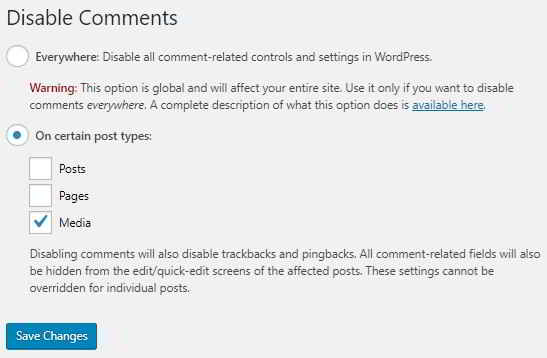
In the settings page selecting the first option allows you to disable comments everywhere on your WordPress site. The plugin will also remove the comments menu item from your WordPress admin area.
The second option allows you to selectively disable comments on your posts, pages or media.
All options are simple and easy to understand.Using the plugin is the easiest way to disable comments on WordPress pages.
When you’re done, simply click on the Save Changes to complete the process and save your settings.
Conclusion
Comments are core features of WordPress, Comments are a way to interact with your site visitors. But if for any reason you decide to disable comments on your WordPress site, hope this detailed guide helped you to understand how to completely disable comments in WordPress with and without using a plugin.
If this article was of help, then please subscribe to our YouTube Channel for WordPress video tutorials. You can also find us on Twitter and Facebook.

Hello! I am Ben Jamir, Founder, and Author of this blog Tipsnfreeware. I blog about computer tips & tricks, share tested free Software’s, Networking, WordPress tips, SEO tips. If you like my post /Tips then please like and share it with your friends.