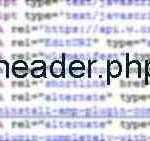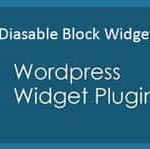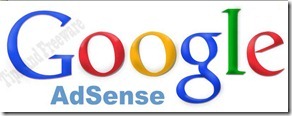Last updated on July 15th,>>>
In this article, we will show you how to edit and change the footer credits in your WordPress theme when your theme developer did not make it easy to edit or modify the footer text.
The footer on your WordPress website is an important location but I don’t know why the theme developers don’t make it easy to edit or change the footer text.
But luckily there are ways to change or edit the footer copyright text of any WordPress theme to whatever you want them to be.
Let’s look at my site first, I am using a very popular WordPress theme “GeneratePress” theme, this theme does not make it easy to change the footer copyright text. ( I am talking about the free version of Generate press theme)
At the front end of my site, if you scroll down you will see the footer copyright text as …. shown in the image below.

I am talking about these footer credits and to change those credits to whatever you want to.
Check out: How To Duplicate Files From The Parent Theme To Child Theme
Page Contents
3 Methods to edit Footer Copyright text.
Method 1: Edit the Footer.Php file.
On your WordPress dashboard go to >Appearance > Editor. The footer credits will be in a file called the Footer.php. 9 out of 10 WordPress themes will have the footer credits in the footer.php file.
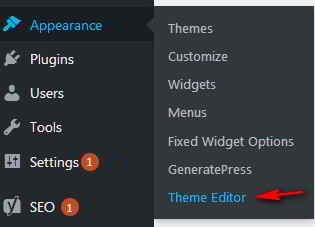
Click on the footer.php file to open it for editing. Before you do anything I advise you to back up the footer.php file.
The easiest way is to highlight everything by pressing Control+A on your keyboard, then press control+C to copy it in your clipboard.
Although nothing should go wrong, but should anything go wrong, all you have to do is to select all and paste by pressing Control +V on your keyboard.
In the footer.php file look for the text that appears on your site’s front end and change it to whatever you want to.
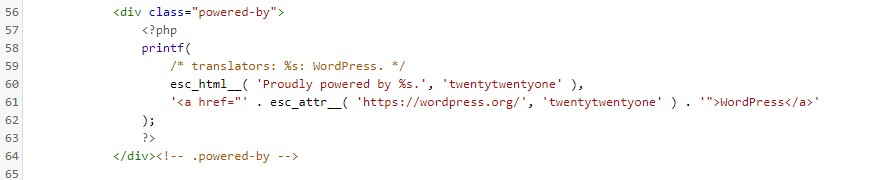
The above image is from the default 2021 WordPress theme, footer.php file. As you can see you can change the “Powered by ” text to your own and also edit the hyperlink to suit your needs.
Method 2: Add a code in the Functions.php file.
This method I feel is the safest to change the footer credits without editing any existing code of your theme.
Open the functions.php file of your theme and at the bottom of the file add the following code.
function tipsnfreeware_footer_creds_text () {
$copyright = '<div class="creds"><p>Copyright © ' . date('Y') . ' · <a href="https://tipsnfreeware.com/">Tipsnfreeware</a> - All Rights Reserved</p></div>';
return $copyright;
}
add_filter( 'generate_copyright', 'tipsnfreeware_footer_creds_text' );
You can change the text and the link highlighted in red and blue according to your liking. For example, you can change the hyperlink in red to your website home page URL and to any text you want in the blue highlighted text.
Next, save the functions.php file. Check your site the footer credit text will be changed.
Now my footer credit text changed and looks like this

Note: The drawback with this method is that if you update your theme, the footer copyright text will get replaced with the original. So the best way would be to customize it through a child theme.
If you use a child theme when your parent theme gets updated the changes that you make in your Footer.php on the child theme will remain unchanged.
If you do not know what is a child theme, see our step-by-step guide on How To Create A WordPress Child Theme Easily
Method 3: Change footer credit with a Plugin
If you are not comfortable editing theme files you can safely opt for a plugin to do the job for you.
WordPress plugins extend the functionality of your site. It’s an easy solution when you want to make minor tweaks or major changes to your site. Plus, it requires no coding experience.
Follow the steps below to edit your footer with a plugin.
1. Install and activate the Remove Footer Credit plugin.
2. Go to Tools > Remove Footer Credit.
3. Enter the text or HTML you would like to remove in the first text field. Then, add your own footer text to the second text field.
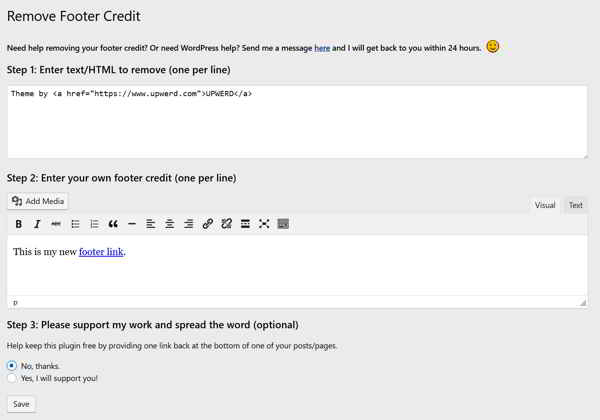
Then click Save to save your changes.
Conclusion:
All the above-mentioned three methods work fine to edit or remove the footer copyright text of any WordPress theme. In 9 out of 10 themes you will be able to modify the footer text in the footer.php file.
But some theme authors don’t play nice with users and make it difficult to edit or modify the footer copyright text. If you are one of those not comfortable with editing theme files, you can opt for the 3rd method and let the plugin do it for you.

Hello! I am Ben Jamir, Founder, and Author of this blog Tipsnfreeware. I blog about computer tips & tricks, share tested free Software’s, Networking, WordPress tips, SEO tips. If you like my post /Tips then please like and share it with your friends.