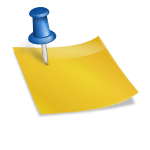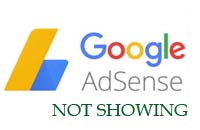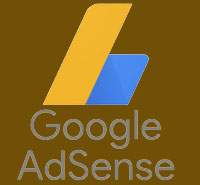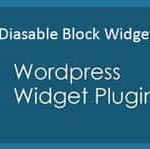Last updated on December 30th,>>>
Combining YouTube videos with your written content can help you stand out from your competitors. Embedding a YouTube video brightens your blog by adding the full video ready to click and play. It keeps people on your blog for longer duration too.
A 2 minute video can speak more than a 1500 words article. Visual presentation with graphics, can explain things much better than thousands of words. No matter how nicely the article is written.
This is more important if you are maintaining a tutorial blog (on any topic). It’s a good idea to make a video of the topic that you write, and publish the same in free on-line video sites like the YouTube, Vimeo etc.
This will give your reader the option to read the article or watch the video for better understanding.
In case you missed: The Best Free Video Editing Software 2020 | Reviewed
In earlier versions of WordPress it was necessary to install a plugin to embed YouTube video. But now its very easy to embed YouTube video in WordPress blog post.
How To Embed YouTube Video In WordPress
Step 1: First open the video in youtube you want to embed.
Below the YouTube video window, you will get the options for share and save. Click on the Share option, as shown in the image below.
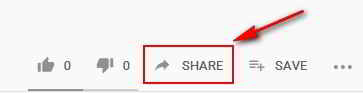
Step 2 : YouTube will display share options for Embed, Facebook, Twitter, Blogger, Reddit. Click on the Embed option
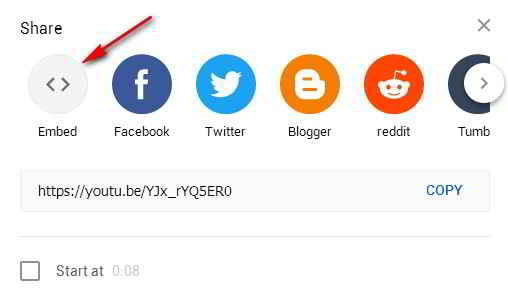
Step 3 : YouTube will show the embed code window. Scroll down and make sure the “Show player controls” box is checked under the embed options.
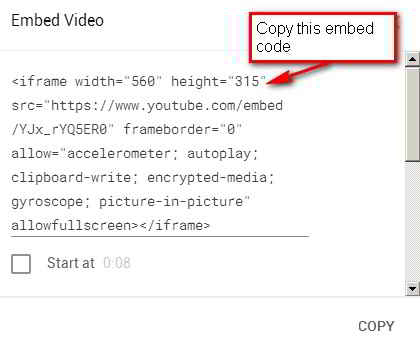
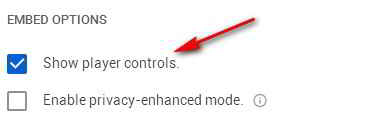
Step 4: Copy the entire Embed code.
Step 5: Log on to your WordPress Dashboard and open the post where you want to embed the YouTube to edit.
If it’s a new post article you can paste the copied URL where you want. If it’s an old post, determine where you want the YouTube video to appear.
Step 6: Don’t paste the YouTube video embed code in the visual mode.
![]()
Click on the Text mode in the word press editor as shown in the image, right-click and paste the embed code where you want it to appear. Save your changes, by updating the post.
Click on the visual mode you will see the YouTube video in the post. Preview your post first before publishing.
That’s it, how to embed YouTube Video in WordPress.

Hello! I am Ben Jamir, Founder, and Author of this blog Tipsnfreeware. I blog about computer tips & tricks, share tested free Software’s, Networking, WordPress tips, SEO tips. If you like my post /Tips then please like and share it with your friends.