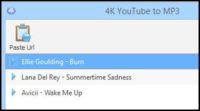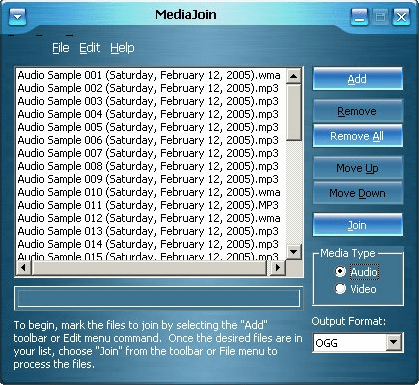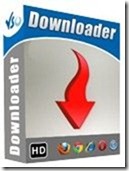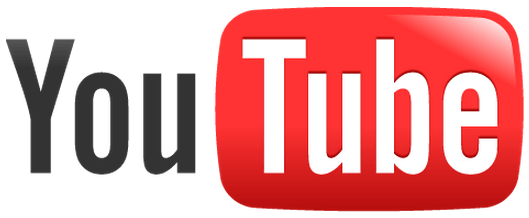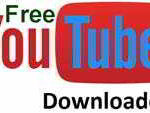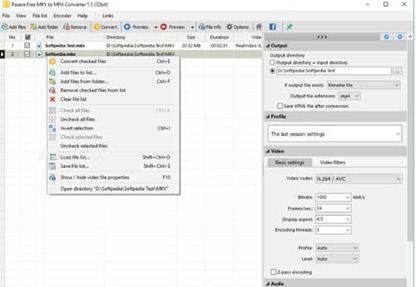Last updated on July 16th,>>>

Have you been trying to extract audio from a music video and save it as an MP3 file? Here’s how you can do that on Windows, Mac.
If you have a collection of your favorite music videos and want to keep the audio part of a video file. You can do that by extracting the audio from your video.
There are many third-party apps and built-in tools like Windows movie maker to perform this extraction process.
In this article, we show you how to extract the audio from a video file on Windows, Mac, with this free software 4K Video to MP3. (download link given below)
Check out: How To Play Videos With Unsupported Audio Format On TV
Turn videos into audio tracks fully free, safely, and with exceptional ease. Drag and drop a video file from your computer onto the application. No toolbars, no adware, no malware, just quality conversion.
Extracting Audio from a video file is not a difficult thing anymore. There is plenty of freeware to convert audio from a video file to MP3 format. But this software stands tall over all other software
How to Extract an Audio from a video file
Video to Mp3 is an application that can easily extract audio from video files and save it as an MP3 file.
With this FREEWARE you can extract audio from video clips on your computer with a few clicks. It’s a very simple and easy-to-use program.
Check out: Best free Video editing software
If you have a music video file and want to extract the audio in MP3 format from the video so that you can play in any audio player.
You can use this easy-to-use tool to extract and save the audio file as the MP3 file format and save it on your hard disk.
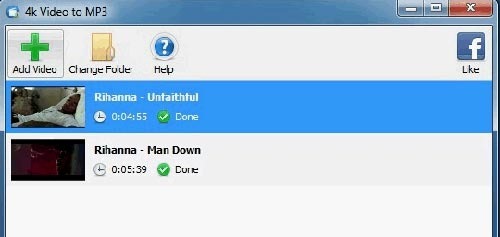
This is one software that is specially created to extract audio from videos from YouTube, Vimeo, Facebook, and other services. No annoying settings and nothing superfluous.
This is an open-source FREEWARE and cross-platform. This program is simple with a more simple interface, well organized, and very lightweight.
How to use this tool
To extract Audio you simply drag and drop the Video on the application window. Then the program automatically extracts the Audio. The process of audio extraction is shown as a green bar in real-time.
You can also Pause or resume the conversion with the right-click context menu. The extracted MP3 file is saved in the folder which you can specify by clicking on the “Change Folder” button and set the destination folder.
You can upload multiple videos at once instead of wasting time dropping all videos one by one. Convert videos en masse in a matter of seconds.
4K Video to MP3 is a Free and easy-to-use software to convert your Music Video files to the most popular format MP3 files.
Download the latest version of 4k Video to MP3

Hello! I am Ben Jamir, Founder, and Author of this blog Tipsnfreeware. I blog about computer tips & tricks, share tested free Software’s, Networking, WordPress tips, SEO tips. If you like my post /Tips then please like and share it with your friends.