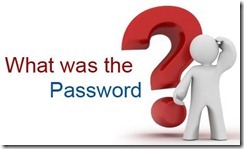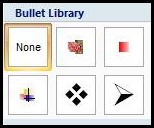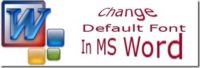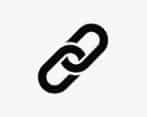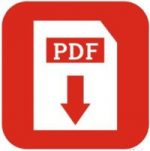Last updated on May 10th,>>>
Sometimes, you might need some filler text or generate random text in a Word document, you can use the random content generation formula provided by Word.
If you are one of those who uses Microsoft Word regularly, you will find these tricks useful. Turns out that Microsoft Word has some tricks, which can come in handy.
We can’t call it Easter Eggs, because it’s been already documented. But these Microsoft word tricks are not only FUN but useful too.
In case you missed: Forgot MS Word Document Password? Here’s How To Recover
I bet you must have seen those random texts “ Lorem ipsum dolor sit amet, consectetuer adipiscing elit” or the good old texts “ The quick brown fox jumps over the lazy dog”.
Ever wondered how they produce these random texts? Very simple and here’s how you can generate random text in Microsoft word.
Open MS Word program, type the following on an empty MS Word document and press enter.
MS word will automatically populate:
1: type =lorem() then press enter, word will show the Lorem ipsum dolor sit amet paragraph.
Lorem ipsum dolor sit amet, consectetuer adipiscing elit. Maecenas porttitor congue massa. Fusce posuere, magna sed pulvinar ultricies, purus lectus malesuada libero, sit amet commodo magna eros quis urna.
Nunc viverra imperdiet enim. Fusce est. Vivamus a tellus.
Pellentesque habitant morbi tristique senectus et netus et malesuada fames ac turpis egestas. Proin pharetra nonummy pede. Mauris et orci.
2: If you need more paragraph and lines type =lorem(x,y) where X stands for number paragraphs and Y for lines
Example: type: =lorem(2,10) than press enter.
3: If you want to generate the “The quick brown fox jumps over the lazy dog” random text
type: =rand.old() press enter, this generates the famous “The quick brown fox jumps over the lazy dog…
4: type: =rand() press enter to generate some random words and sentences.
Check out: How to Restrict Editing in Microsoft Word Document
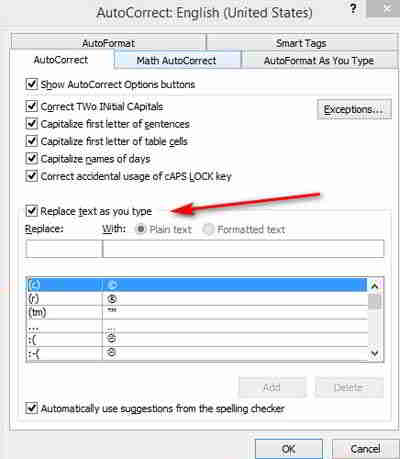
Please note: This feature won’t work if you’ve disabled the AutoCorrect ‘Replace text as you type’ feature (under File Options Proofing Autocorrect Options).
What’s the purpose of this?
People in the teaching profession, if you need to demonstrate, paragraph formatting, or place sentences in columns, or how to continue on subsequent pages, etc.
Generating random text in Microsoft Word can also be useful if you’re a template designer, a tutorial maker, or just need some text to fine-tune a page layout.
You can Generate random texts instantly. Time-saving instead of you typing all those by yourself.
This trick will save you a lot of time to generate random texts instantly, instead of typing all that text by yourself.

Hello! I am Ben Jamir, Founder, and Author of this blog Tipsnfreeware. I blog about computer tips & tricks, share tested free Software’s, Networking, WordPress tips, SEO tips. If you like my post /Tips then please like and share it with your friends.