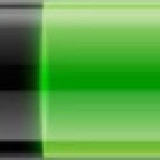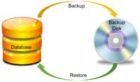How to increase Flash drive space? There are many types of file systems, like FAT, FAT 32, and NTFS. But NTFS file system has the advantage of compression option.
Thumb drives or flash drives when you buy one, are ready to use. Formatted and ready for your use. And usually formatted in the FAT32 file system.
The Flash drives available in the market are almost always formatted in the FAT32 system (File allocation table). The FAT 32 system has a much larger cluster size.
The NTFS (New technology file system) is more stable and has a smaller cluster size, thereby indirectly increases the storage capacity.
Besides the disadvantage with the FAT32 system is that it can handle file size up to 4GB only. This means if you try to copy files larger than 4GB you will not be able to do so even if you have space in the flash drive.
When you try to transfer files larger then 4GB, Windows will show the message “There is not enough space“. This is because of the limitations of the FAT32 system.
You can try yourself.
So, if you need to copy files larger than 4GB, make certain that the file system on the Flash drive is NTFS and not FAT32.
Page Contents
How to format Flash drives to NTFS file system
So how do we go about formatting the thumb drive into NTFS? if you try to format in windows explorer, you may not get the option to format in NTFS.
The reason being Windows by default configures your USB drive for safe removal policy. so you don’t lose your data if you accidentally pull out your USB drive. But there is a way.
How to activate the NTFS format option
To format the USB Flash drive to NTFS file system to increase the capacity indirectly Insert your Flash-drive in laptop or desktop PC.
In windows, explorer right-click on the Flash drive icon and click on properties.
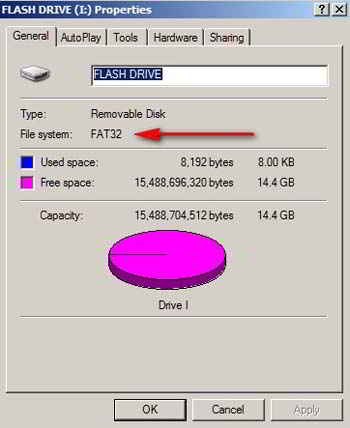
As you can in this screenshot the Flash-drive is formatted in the FAT32 system.
Now click on the Hardware tab. Select your Flash drive name from the list, then click on properties at the bottom
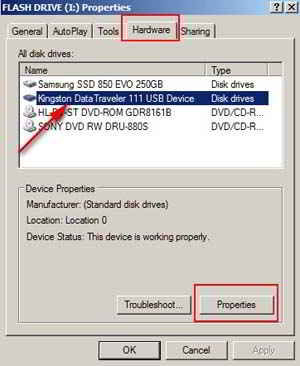
This will bring the following screen (applicable to windows 7, 8, 8.1) in Windows XP it will be one step less.
In the properties, window click on Change settings at the bottom
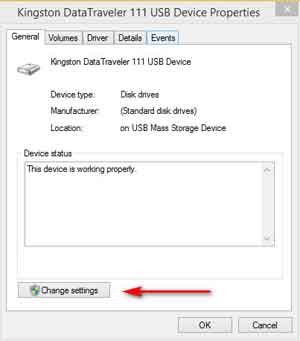
This will bring up the following Window. Click on the Policies tab
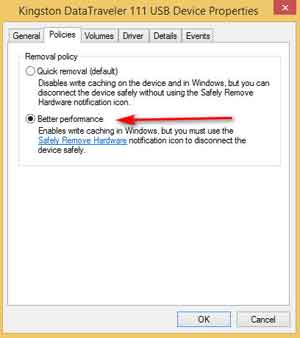
In the “Removal policy” window you will see two options,
1: Quick removal (this is the default )
2: Better performance
Select the second option “Better performance“, than click OK and apply.
Remove Flash drive, then reinsert. After it is detected in windows explorer, right-click in the Flash drive icon, choose format,
Now you should see the option to format in NTFS is available.
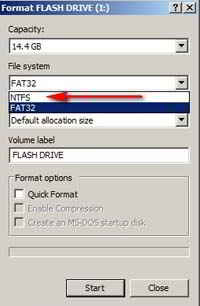
Format the Flash Drive in NTFS format.
Summary
Due to the smaller cluster size in the NTFS File system, we can save more files. Thereby increase Flash drive space.
CAUTION: Formatting will delete all your existing files in your Flash drive, so back up your data, if there is any.
NTFS is the default file system from windows vista onwards. Windows XP supports both FAT32 and NTFS.
Update: Converting your pen drive file system to NTFS also increases file transfer speed.

Hello! I am Ben Jamir, Founder, and Author of this blog Tipsnfreeware. I blog about computer tips & tricks, share tested free Software’s, Networking, WordPress tips, SEO tips. If you like my post /Tips then please like and share it with your friends.