Last updated on January 20th,>>>
It’s a common issue when we encounter the frustrating error message “unsupported audio format” while trying to play a video on our TV. This problem arises when our TV doesn’t support the audio codec used in the video file we are trying to play.
But don’t worry—there are several effective solutions to overcome this hurdle. In this article, we will walk you through the most reliable method to help you enjoy your videos without any audio hiccups.
I am sure many of us have faced this issue with video files having unsupported audio formats, especially with MKV or AVI movie files.
You plug in your USB drive with a movie file, and the movie plays fine but you hear no sound coming from the TV speakers.
The issue here is not with the video file but with the TV because your TV does not support the audio format of the video that you are playing.
When you play any video with an unsupported Audio format on TV, the video will play fine but you won’t hear any sound.
The common problem would be that the video will play alright but the audio is missing ( you don’t hear any sound). This is very common with many HD-TV manufacturers like Samsung, LG, Sony, etc.
Most modern TVs still don’t support the video file formats like AVI, and MKV.
Check out: How To Change The Audio Format Of A MKV Video
To fix this, you only need to change the movie’s audio output codec, which the TV supports.
It may sound a bit technical, but it’s very easy to convert the Audio format for videos with unsupported Audio format.
In case you missed: Ultimate Guide To Make Time-Lapse Video Beginner’s Guide
Page Contents
Steps to Fix Videos With Unsupported Audio Format
The only solution when your TV doesn’t support the video file formats like AVI, or MKV is to convert those files into a format that is accepted by your TV.
Many of you in desperation re-encode the video file into another format, thinking that will solve the Audio issue. But it is not necessary as the problem here is that your TV is incompatible with the audio stream and not the video.
So, we should just need to convert the audio stream by keeping the video stream intact. This we can achieve with free software called “Avidemux”.
Avidemux is a free video editor designed for simple cutting, filtering, and encoding tasks. It supports many file types, including AVI, DVD-compatible MPEG files, MP4, and ASF, using a variety of codecs.
Also, check out: How To Play HD Videos With Unsupported Audio Format
How to Fix Audio format of MKV and AVI Video with Avidemux
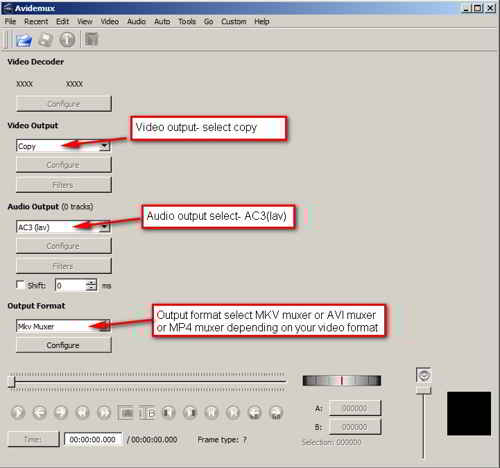
1: Download and install Avidemux. Chose the correct version ( 32 bit and 64 bit). Also available for Mac OS X
2: Open the tool menu and then go to File and load the video file you want to convert.
3: Under the “Video Output” Choose the “Copy” option from the drop-down menu on the left-hand side.
4: choose AC-3 (lav) under the “Audio Output” menu.
5: Under Output format choose either MKV muxer or AVI muxer or MP4 muxer (depends on whether your video file is in MKV, AVI or MP4).
6: Click the “Save” button.
That’s it! Your audio will now be converted to the format of your TV supports. Your video files will now play without any issues.
Conclusion
The Encoding time is quite fast but will depend on your PC configuration (available free RAM memory and processor speed).
Don’t worry about the video quality. Since we’re encoding only the audio, the video quality will remain the same.

Hello! I am Ben Jamir, Founder, and Author of this blog Tipsnfreeware. I blog about computer tips & tricks, share tested free Software’s, Networking, WordPress tips, SEO tips. If you like my post /Tips then please like and share it with your friends.


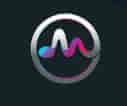
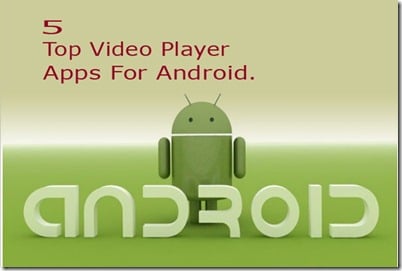


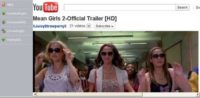
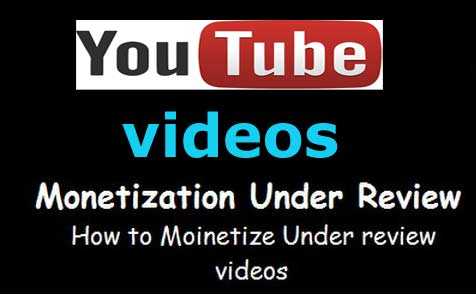

Hi Ben
Thanks a lot for this very useful advice. I had this
‘audio not supported’ issue on my Samsung TV and solved it with Avidemux in no time. Very good.
Best regards
Georges
Glad it was of help..