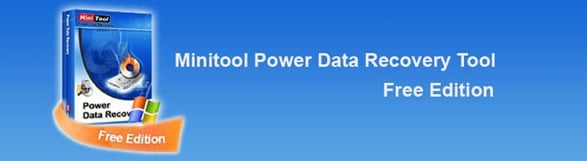Last updated on December 28th,

Have you accidentally deleted photos from your Memory Card?
Don’t panic! We’ve all faced this situation—deleting photos that hold special memories. Whether it was a slip of the thumb or a moment of oversight, many believe that once photos are deleted from a memory card, they are gone forever.
Fortunately, that’s not the case! You can recover deleted photos from any memory card easily, and in most cases, for FREE.
Understanding Deleted Photos
When you delete a photo from your memory card, it’s not erased immediately. Instead, the space that the photo occupies is marked as available for new data.
Your chances of recovery remain high until that space is overwritten. Knowing how data deletion works can offer some solace during moments of panic.
Steps to Recover Deleted Photos
Here are some simple steps you can follow to recover your treasured memories:
Stop Using the Memory Card:
This may seem straightforward, but it’s important. By using the card after photos have been deleted, you risk overwriting the very files you’re trying to recover. So, stop using that card!
Use Recovery Software:
There are several free and user-friendly recovery programs out there, such as Recuva, PhotoRec, and Disk Drill.
Just like lost data from a computer Hard disk can be restored. deleted photos, images, and videos can also be recovered from a memory card with software.
Some high-end cameras may have the “Un-delete” feature, which enables you to recover deleted photos. But these features do not do the job well, might be successful in recovering a few Photos.
Recover deleted photos from the memory card
The best tool I found to recover deleted photos from an SD card or memory card is to use a utility specifically designed to do just that. A standalone software to, recover deleted photos from a memory card
So if you are looking for a way to recover your precious photos deleted from a Memory card.
Follow this step-by-step guide
What you will need:: You need a card reader, a computer, the memory card in question, and hope.
Pro-Tip:: Don’t do anything to your memory card once you realize photos have been deleted. This also means, don’t take any more photos and remove them from the camera immediately.
Step 1::: First connect your Camera to your Computer. Alternately you can connect the Memory card alone with a card reader.
Your computer will detect the card and will display it as a drive, in your “My computer” explorer. Note down the drive letter assigned to the card.
Step 2::: Download this powerful software “ Photo recovery genius”. A tool to recover deleted photos from SD card, memory card (please scroll down for the download link)
Step 3::: After downloading install the software on your computer.
Step 4::: After the installation is completed, launch the program. From the programs menu on the top click on the start button.
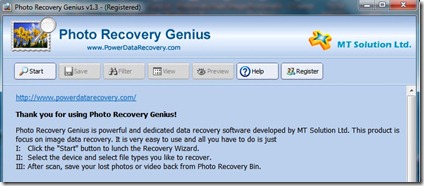
Step 5::: Since your memory card is already connected to your computer. The program will scan all the drives and also for any attached external USB devices (here it’s your memory card).
After scanning the tool will display a list of all the disk partitions as shown in the below image along with the detected SD card
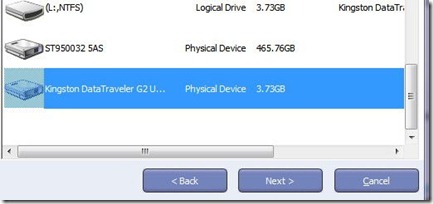
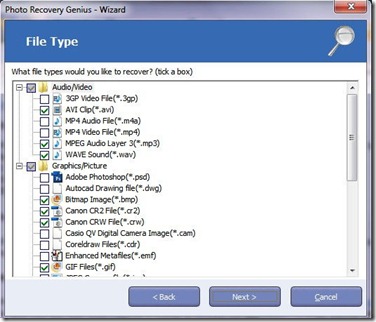
Step 7::: By default, the program selects several types of files. Uncheck those file extensions which you do not want to recover. The more file type you select the longer it will take.
For example, if you want to recover only those files with .jpeg, AVI or 3GP video files extensions, select that only.
Then click on next to start the recovery process. Now just relax and let the program do its magic. Depending on the number of files (photos) to recover, the time to scan may take from a few minutes to several hours.
Step 8::: Once the scan is completed the program will show the thumbnails of photos (recoverable) on the right side with the file type on the left side.
Click on the JPEG and it will show all your JPEG format photos on the right side. If the program can not show the thumbnail, it’s most likely an unrecoverable file.
Step 9::: Select the Photos you want to recover by clicking on the small box on the top left of the thumbnail
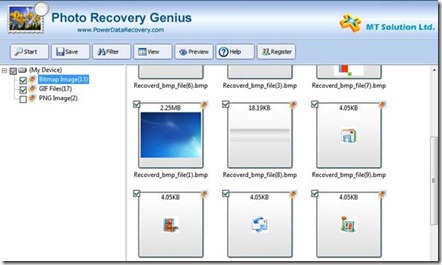
Step 10::: Now click on the Save button at the top of this window. The program will ask for the destination folder. Make a folder on any partition, name it, and click on OK.
Recovery Ability of Photo Recovery Genius:
PHOTO RECOVERY GENIUS is a very effective tool to recover deleted photos from the SD card. This tool can recover deleted videos too. It supports Media storage devices such as camera memory cards, hard disks, iPad, Mobile phones, and all types of Flashcards.
This Software can also recover Photos from damaged Flashcards and data even after formatting the Media storage device..
As the name suggests, It does the job well to, recover deleted photos from memory cards, and deleted videos from the memory card with no loss of quality. This product is very cool, efficient, and fast.
Download “ Photo Recovery Genius”
Conclusion
While losing photos can feel frustrating and disheartening, it’s crucial to remember that recovery is often just a few steps away. By acting quickly, using the right tools, and taking a few preventive measures, you can keep your memories safe for the future. So, the next time you hit that delete button by accident, just remember—you’ve got options! Happy recovering!

Hello! I am Ben Jamir, Founder, and Author of this blog Tipsnfreeware. I blog about computer tips & tricks, share tested free Software’s, Networking, WordPress tips, SEO tips. If you like my post /Tips then please like and share it with your friends.