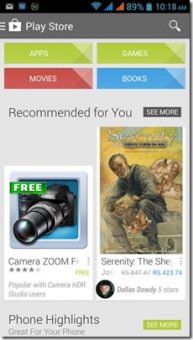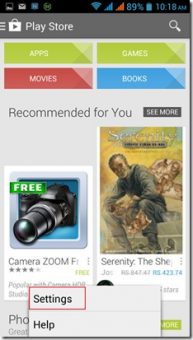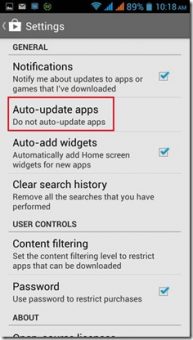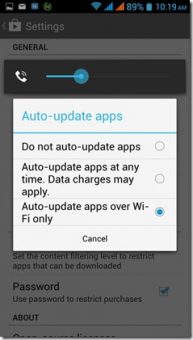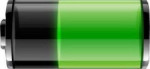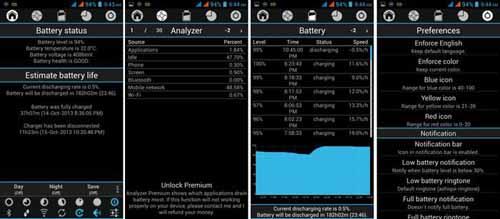Last updated on February 8th,>>>
Apps make smartphones smarter right. But we need to keep these apps updated regularly for bug fixes and improved functions. The majority of these apps all have automatic app updates feature, and the default setting for this is ‘On’.
Apps installed in Android devices update automatically by default. This can be very disturbing to users who have limited data packs.
There are a few reasons why you might want to turn Off Automatic App Updates on Android. You want to keep track of your data usage and don’t want to burn through your cellular data limits.
It’s good and wise to keep all the applications up to date. But if you are like me, who has limited internet data packs, you don’t want this to happen every time you connect to the internet.
So here is how to stop apps from updating automatically on Android. You can configure manually on your Android device.
Turn Off Automatic App Updates on Android
STEP 1: Switch on the data connection and open the Google Play store on your Android Device.
STEP 2: Go to the menu section in some devices it’s the three square dots placed vertically on the top right of your screen, or tap at the bottom left for the options menu.
STEP 3: Select settings from the menu.
STEP 4: On the settings screen under the General section tap on the Auto-update apps tab. and choose the setting you prefer.
STEP 5: You will get three options, do not auto-update apps ( we do not recommend this), auto-update apps at anytime (that is always on), and Auto-update apps over wi-fi only.
Once you have selected your option, you are good to go. If you have access to Wi-Fi with an unlimited data plan, then the third option would be best.

Hello! I am Ben Jamir, Founder, and Author of this blog Tipsnfreeware. I blog about computer tips & tricks, share tested free Software’s, Networking, WordPress tips, SEO tips. If you like my post /Tips then please like and share it with your friends.