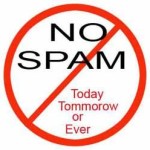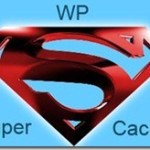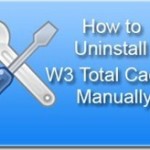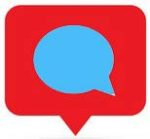Have you installed Google AMP plugin on your site and want to uninstall it? Many bloggers and websites initially jumped on the Google AMP plugin to make their site mobile-friendly.
Now many bloggers want to disable and uninstall the AMP plugin for various reasons.
But the challenge is that disabling and uninstalling the Google AMP plugin is not as simple as one would hope for.
In this article, we will show you how to properly disable and uninstall the AMP plugin completely with all data in WordPress.
AMP, or Accelerated Mobile Page plugins for WordPress is a way to make your website load faster on mobile devices. Fast loading sites offer a better user experience and can improve your traffic, by ranking it well in SERP
AMP stands for Accelerated Mobile Pages. It is an open-source initiative supported by technology companies like Google and Twitter.
However, not everyone is seeing improvement in visitor traffic when using Google AMP in WordPress. While it may have been a worthwhile venture for some, it’s hurt visitor engagement rates for others.
Page Contents
Why would someone decide to Uninstall AMP plugin?
AMP increases site speed by restricting certain elements from being displayed. This means it cuts out a lot of the HTML and JavaScript programming that is making a website slow.
The problem many users are having is that the plugin also removes interactive elements of the site. In some cases, this even meant removing the navigation menu.
See Also How to improve the page speed of Google AdSense site.
So without these interactive elements, visitors are unable to easily explore the content of a website. As a blogger, you would have to rely more on internal linking than sidebars, menus, and other JavaScript components.
Should you uninstall AMP plugin?
In reality, the AMP plugin does its job fairly well. AMP plugin does, speeds up your website, and delivers a quick response for visitors. However, it’s up to you whether this is right for you or not.
Whether to keep this AMP plugin installed will depend on your goals and how your website is designed in the first place.
If you don’t face any problem with AMP plugin, as to how it controls your site layout and the plugin has helped to increase in mobile traffic since setting it up, then keep it.
How to properly uninstall AMP plugin with data.
If you want to Uninstall AMP plugin completely and remove all of its data when uninstalling follow the below steps.
Before you deactivate and uninstall the AMP plugin, enable the “Delete data on Uninstall?” option in the plugin’s advanced settings.
Go to WordPress Dashboard -> AMP > Settings
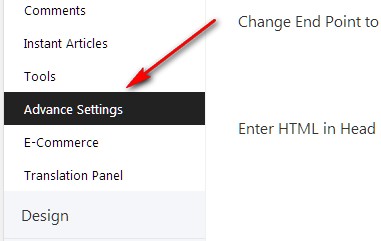
Advance Settings > Enable this option “Delete Data on Uninstall? ” option and then click on the “Save Changes” button.
If you enable this option and then uninstall the plugin then all the data which was saved in the database will also be removed once you uninstall the plugin.
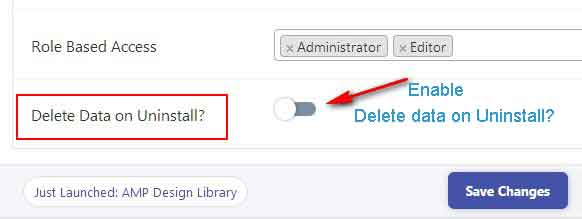
Next, go to your installed plugins page. Deactivate the plugin > then delete the plugin.
Delete .htaccess entry injected by AMP plugin
AMP for WP also makes browser caching entries in the .htaccess file. If you have the Yoast SEO plugin installed, you can access it via Yoast > tools > file editor.
Search and delete all entries related to AMP for the WP plugin. You will see entries as shown below
# AMPFORWPLBROWSERCSTART Browser Caching
<IfModule mod_expires.c>
ExpiresActive On
AddType application/vnd.ms-fontobject .eot
AddType application/x-font-ttf .ttf
AddType application/x-font-opentype .otf
AddType application/x-font-woff .woff
AddType image/svg+xml .svg
ExpiresByType application/vnd.ms-fontobject "access 1 year"
ExpiresByType application/x-font-ttf "access 1 year"
ExpiresByType application/x-font-opentype "access 1 year"
ExpiresByType application/x-font-woff "access 1 year"
ExpiresByType image/svg+xml "access 1 year"
ExpiresByType image/webp "access 1 year"
ExpiresByType image/gif "access 1 year"
ExpiresByType image/jpg "access 1 year"
ExpiresByType image/jpeg "access 1 year"
ExpiresByType image/png "access 1 year"
ExpiresByType image/x-icon "access 1 year"
ExpiresByType text/css "access 3 month"
ExpiresByType text/javascript "access 3 month"
ExpiresByType text/html "access 3 month"
ExpiresByType application/javascript "access 3 month"
ExpiresByType application/x-javascript "access 3 month"
ExpiresByType application/xhtml-xml "access 3 month"
ExpiresByType application/pdf "access 3 month"
ExpiresByType application/x-shockwave-flash "access 3 month"
ExpiresDefault "access 3 month"
</IfModule>
# END Caching AMPFORWPLBROWSERCEND
Delete everything starting from # AMPFORWPLBROWSERCSTART Browser Caching to # END Caching AMPFORWPLBROWSERCEND
That’s it you have successfully uninstalled the AMP plugin completely from WordPress with all its data.

Hello! I am Ben Jamir, Founder, and Author of this blog Tipsnfreeware. I blog about computer tips & tricks, share tested free Software’s, Networking, WordPress tips, SEO tips. If you like my post /Tips then please like and share it with your friends.