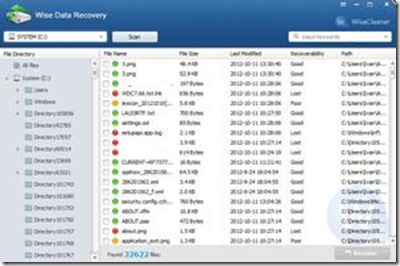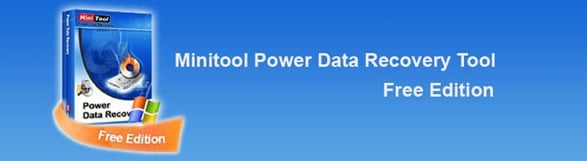Last updated on April 22nd,>>>
Trusted by Millions, Laptop Data Recovery Software, Wise Data Recovery. Free data recovery software
Laptops are particularly vulnerable to physical damage as well as problems that can affect data integrity and result in data loss, this is especially because of their compact size and portability.
Data loss can also occur as a result of virus or malware attacks on the laptop. If your laptop is not adequately protected against viruses, and malware, you may also face the risk of having all of your data gone.
Laptop data recovery software salvages data that are accidentally deleted or from damaged, failed, or corrupted laptop hard disk. The most common scenario when laptop data recovery software is required is due to operating system failure.
See also How To Enable And Add Bluetooth Gadget In Windows 8
Typically seen on a single disk with a single partition and a single OS. In such cases, data recovery can be accomplished by using a Live CD and move the files from system disk to storage media.
The second most common scenario of data loss is seen due to any power outages, viruses, or malware infections. Accidentally deleting files or folders using the ‘shift + delete” combination, where the deleted files bypass the recycle bin.
What are the Signs That a Laptop is Likely to Experience Data Loss
Frequent Blue screen of death
The laptop is Unresponsiveness and slow
Strange noises or grinding sound
What should you do When Your Laptop is Failing
Turn off laptop immediately – the further operation may damage data beyond repair
>Do not restart the laptop
>Do not install or re-install any software which may overwrite.
>Do not shake, disassemble, remove or attempt to clean a suspected damaged hard drive – improper handling may cause more damage
See also How To Get Laptop Battery Power Efficiency Report
If your laptop is bootable use a trusted Laptop data recovery software. One of the most trusted and proven laptop data recovery software is Wise Data Recovery Software.
Wise Data recovery software is a freeware and used as a Laptop data recovery software too. Among all the data recovery tools that we have tested, it’s difficult to imagine how an un-delete tool could be as simple as wise data recovery.
This data recovery software just doesn’t have any menus, no complicated options.
After the installation, all you have to do is select the drive or the partition to recover data and click on the scan. Wait for the program to scan and locate any deleted files.
This data recovery software will indicate the condition of the data as ‘good’, ‘poor’, ‘very poor’, or ‘lost’ in the scan result, to show whether or not these are suitable to be recovered.
Select the files you would like to recover and then click on ‘Recover,’ that’s it.
TIPS:
- Do not install the laptop data recovery software or any other data recovery software in the drive/partition from where data is to be recovered.
- Do not save the recovered data on the same drive/partition from where data is being recovered. Save recovered data on a separate disk or partition, better still on an external storage device.
Download The latest version of Wise data recovery FREE

Hello! I am Ben Jamir, Founder, and Author of this blog Tipsnfreeware. I blog about computer tips & tricks, share tested free Software’s, Networking, WordPress tips, SEO tips. If you like my post /Tips then please like and share it with your friends.