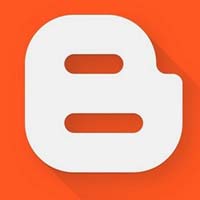Last updated on April 1st,>>>
Are you struggling to remove the date from the blogger blog post URL? In this post, we will show you how to remove the date and the .html from the blogger post URL.
Unlike WordPress, there is no provision in blogger to customize your post permalink.
Blogger by default includes the month and year in front of the permalink or URL of your blog posts, like this:
https://tnftest.blogspot.com/2019/05/trial-post.html
As you can see from the above URL (its my test blog url) blogger by default adds the date and also the .html at the end of the blogger URL. Whereas my actual post title is “trial post”.
Frankly look at the below two blog post URL, and tell me which one looks better and appealing.
https://tnftest.blogspot.com/2019/05/trial-post.html
https://tnftest.blogspot.com/trial-post
Obviously, the second one right ? the URL is short and looks pretty professional.
Many bloggers on Blogspot prefer to remove the date from the blogger URL. In this tutorial, I will show you how to remove the date from the blogger URL, by simply adding a code snippet.
But before I continue, let’s try to understand what is a URL and Permalink?
Page Contents
What is a URL
URL stands for Uniform Resource Locator. This is what you type in the address bar of your browser when you wish to go to a website.
It allows you to find a specific web page. URL is the exact web address of a website.
For example https://www.tipsnfreeware.com
What is a Permalink
The word Permalink is a contraction of two words i.e. Permanent and Link. Permalink is a permanent link address to your blog posts or to a page of your website.
It’s a bad idea to change your post (post’s) Permalink unless you are writing a new post.
Here’s how to remove the date from Blogger URL
A WORD OF CAUTION / ADVICE:
Before you remove the date from the blogger URL along with .html, you must know few facts. This tip is best for new bloggers who have just created their blog.
You can remove the date from your blog post very easily by using some code (see below) in your blog.
If your blog is old and has many posts then I recommend you not to change the blog URL(permalink). If your blog is new and has a few posts then you can change it.
There is no way you can do it without affecting your SEO. The script mentioned in the code below makes your URL unavailable to google with a 404 error due to a change in your post permalink URL.
Even though this is a safe method before you proceed please backup your blog first.
If you are an old blogger, and some of your old posts are ranking in the search engines, I will recommend you not to use this trick. Because this could harm your ranking.
Because your blogger post URL will change, your old permalink which are ranking on google will not work.
Besides links that you have shared on Facebook, Twitter, Instagram, Google Plus will also not work. Which would further decrease your blog traffic.
What you should do to maintain SERP ranking
But if you still want to proceed with this tutorial and also save your Google ranking, you can do two things:
1: Redirect all your older posts to the new blogger URL.
2: Resubmit your sitemap and let Google re-index all your pages/posts again, which may take a few weeks to months.
But on the brighter side, removing dates from blogger URLs helps your on-page SEO.
If you have a new blog this tip will be very helpful. This trick will give your blogger blog a WordPress-like permalink.
You may also like to read 10 Easy Ways To Immediately Improve SEO Ranking.
The Trick to Remove Date From Blogger URL:
If you prefer, I have made a short video ! or you can continue reading…
step 1: Log on to your Blogger dashboard. On the left pane click on Theme
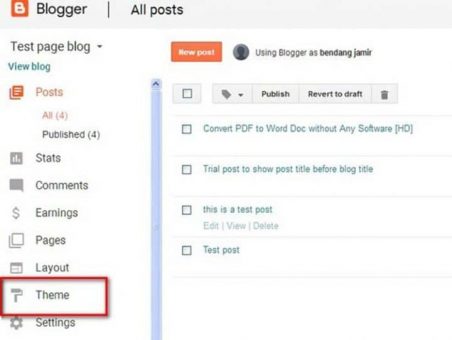
Step 2: This will open the “Live on Blog” page. On this page click on “Edit html” tab of your current theme.
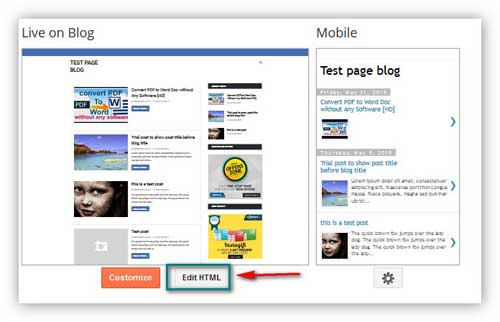
Note: Before you proceed to alter the HTML file of your blog theme, please back up your theme now. I am telling you this not to scare you but it’s always good to be safe. Although this is a very safe method, yet if for some reason should anything goes wrong, you will have the backup.
Step 3: After you click the Edit HTML tab. Your themes HTML page will open, as shown below.
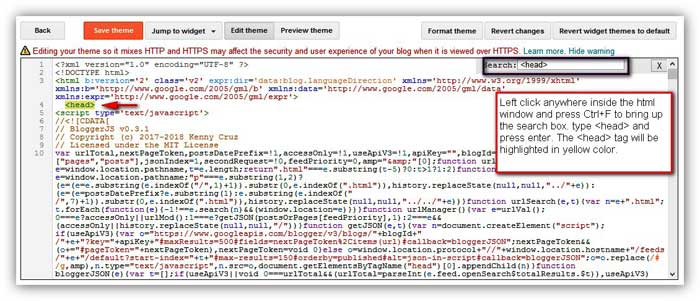
Left-click anywhere inside the HTML code page. Now press ctrl+F on your keyboard, this will bring up the search box, either on the top right or bottom left, as shown in the above image.
Step 4: In the search box type <head> and press enter. The <head> tag on the Html will be shown and highlighted in yellow color. Please see the image above.
Step 5: Now left click just on the right side of the <head> tag and press enter. This will create space just below the head tag, where the code will be pasted. (code is given at the end of this post). Remember to paste the code below the <head> tag.
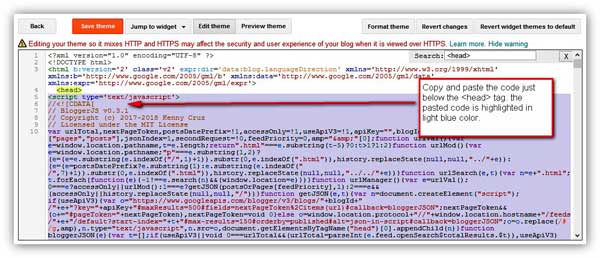
Step 5: Now copy the whole code. The code starts with <script type=’text/javascript’> and ends with </script>. After pasting the code, click on “Save theme.”
Check if the code is working or not
Now open any blog post/page you will see both the date and the .htm from the blogger URL are gone.
Screenshot of before the code, of my test page blogger URL: date and .htm is still seen

The same blogger URL after pasting the code: as you can see the date and .htm is gone from the blogger URL

Disclaimer: The code provided in this blog is designed to remove the month, year, and the .htm which are attached on Blogger permalink by default.
The author and the blog are not to be held responsible if, your blog or website SEO gets affected by using this code snippet. So, Use at your own risk.
Download from the link below copy the whole code and paste.
______________________________________________________________________________

Hello! I am Ben Jamir, Founder, and Author of this blog Tipsnfreeware. I blog about computer tips & tricks, share tested free Software’s, Networking, WordPress tips, SEO tips. If you like my post /Tips then please like and share it with your friends.