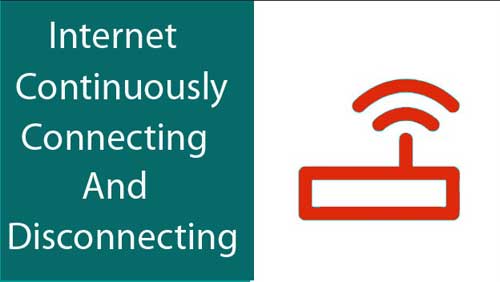Last updated on September 11th,>>>

If you have an Internet network in your office or home, here’s how to check what and how many devices are connected to your WiFi network
If there is a sudden drop in connection speed, you may want to check or have an overview of all the computers and devices currently connected to your network both wired or wirelessly.
This is important especially for a large network, to detect unauthorized users accessing your private Internet network.
This is possible from the windows control panel also, but its not very accurate and takes a bit of time. Besides windows will not show other devices such as smartphones and tablets connected to your wi-fi network.
Check out: How to Increase WiFi Speed by Choosing the Right Channel
Page Contents
Check What Devices Are Connected To Your WiFi Network
It is now possible to get a quick overview of all the computers, smartphones, and tablets connected to your wired or wireless network, with a FREEWARE tool called “Wireless network watcher” by Nirsoft (www.nirsoft.net).
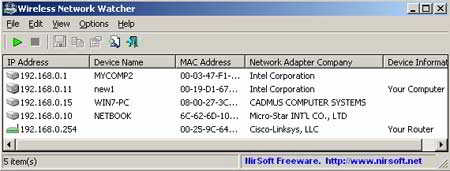
Wireless network watcher is a small tool less than 300Kb in size and comes in zip format. The best part, this tool does not require any installation. You simply just unzip it and run the application “WNetwatcher” and use it right away.
After starting the application, within a few seconds, the tool scans your wireless network. And displays the list of all computers and devices that are currently connected to your network.
For every computer or device that is connected to your network, the following information is displayed
1: IP address,
2: MAC address,
3: The company that manufactured the network card,
4: Optionally the computer name.
Optional Settings to check
If this tool “WNetWatcher” fails to locate and scan your network. You have to manually choose the correct network adapter.
Check Network adaptor
From the Options menu > Advanced options > than check on “Use the following network adopter” and choosing the right network adapter from the drop-down menu.
You can also activate from the options menu to “Beep on new device”. This will give you an aural alert when a new device is detected on your network.
Small but a very handy tool to Check What Devices Are Connected To Your WiFi Network
You can Download this Free Tool “WNetWatcher”

Hello! I am Ben Jamir, Founder, and Author of this blog Tipsnfreeware. I blog about computer tips & tricks, share tested free Software’s, Networking, WordPress tips, SEO tips. If you like my post /Tips then please like and share it with your friends.