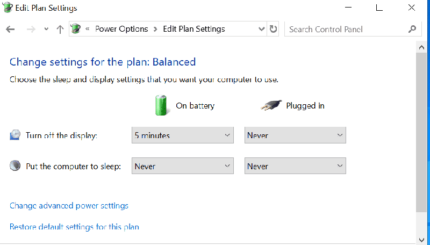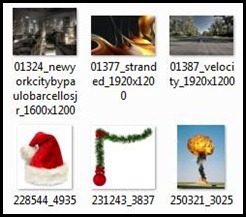Last updated on December 30th,

If you are on Windows, you can speed up windows considerably with windows built-in feature called Windows Readyboost.
If you don’t know what is Windows Readyboost you can read, what is Windows Readyboost, and how to set up and speed up windows. I suggest you read this post first and come back for the rest of this article.
Microsoft introduced this technology Ready Boost feature in Windows Vista, which didn’t do well. However this feature actually works in Windows 7, 8.1,10.
Ready boost in Windows speeds up the boot process, data access, data processing, and system shutdown.
However before you plugin the Flash USB drive for Windows ReadyBoost. There are certain things you got to look for in a Flash drive, to get the maximum boost from windows ReadyBoost.
What to look for in a Flash memory device for Readyboost
Here are some tips you should know before selecting a USB flash drive or Flash memory card for use in Windows for ReadyBoost feature
The minimum amount of available space recommended for ReadyBoost to effectively speed up your computer is 1GB. That’s the minimum required, you can use as much space as your drive can offer, the more the better.
For best results the available space in your flash drive should be double the amount of physical memory(RAM) installed in your system. Preferably four times as much memory.
For example if you have 1GB of physical RAM in your system a 4GB flash drive would give the best performance gain from Windows ReadyBoost.
You can reserve more than 4GB of space for ReadyBoost on most flash drives and flash memory cards. You can use a maximum of 32GB of available space on any single removable storage device and up to 256GB total per computer (by using up to eight USB flash drives or flash memory cards in the same computer).
A USB flash drive must support USB 2.0 or higher to work with the Windows ReadyBoost feature.
Your computer must have at least one or two free USB ports where you can plug in the flash drive.
Windows ReadyBoost works best when you plug it directly on to your PCs USB port and not through a USB hub.
When you buy a USB flash drive, look for a note from the manufacturer that the drive is “Enhanced for ReadyBoost” Not all manufacturer lists this information on their packaging. However most of the USB flash drives work with ReadyBoost.
Memory cards like CompactFlash, Secure Digital (SD), and most others work with Windows ReadyBoost. Some SD cards do not work well with ReadyBoost due to issues with the SD card interface.
In such cases Windows will display a warning message if you attempt to use one of these cards.
That’s all, you got to check on the USB flash drive, before you plugin for windows ReadyBoost Feature of Windows.
Try it and feel the difference. It works.
Was this tip helpful? Share with us your experience.

Hello! I am Ben Jamir, Founder, and Author of this blog Tipsnfreeware. I blog about computer tips & tricks, share tested free Software’s, Networking, WordPress tips, SEO tips. If you like my post /Tips then please like and share it with your friends.