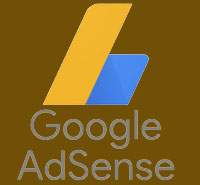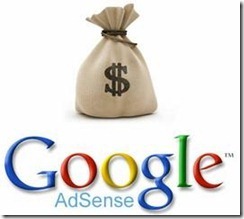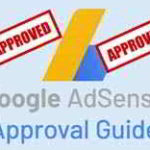Last updated on September 28th,>>>
Here is a list of the 5 best AdSense plugins for a WordPress site to help you place AdSense at the right places
If you have a Blog and get good organic traffic, then one of the easiest ways to monetize your site is with Google AdSense.
Placing Ads in the right place will increase your revenue. This is where AdSense plugins for WordPress help you to place ads in the right places.
Luckily, there is a huge number of AdSense plugins for WordPress. But, how do you choose which plugin is best for your site?
In this article, we review the top 5 AdSense plugins, you will learn why using an AdSense plugin can make your life easier, as well as which AdSense plugins are worth installing on your site.
Check out: How to display Google AdSense Below Navigation Menu without a plugin
Page Contents
5 best Adsense plugins for WordPress.
1. Word Press Header and Footer Plugin
It’s a very simple AdSense plugin and has just four options for you to place the Ad codes.
The two main locations are at the best locations. the header area just above the Blog Title and at the blog footer area just below your post.
With this plugin, you can place your google analytics code in the header and also verification tag codes for search engines verification.
Below is a diagram to show you where you can place your Google Ads with this plugin.
Header and footer plugins 4 options are Meta header, Header, Footer, and Blog footer area as shown in the image below in red color.
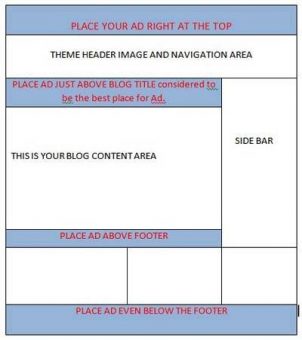
With the Header and Footer plugin, all you have to do is to copy the code and paste it where you want your ads to appear in the Plugin’s interface.
Placing the code is very simple and plain looking. One of the best Google AdSense plugins for WordPress.
In case you missed: Google AdSense Not Showing On Some Pages Blank Ads
2: WP Insert

Wp-Insert is the most powerful google Adsense plugin for WordPress. Yet easiest to use Word Press ad management plugin which does a lot more than ad management.
Other than giving you the option to place Ads almost anywhere in your blog, it can also manage your Google analytic, set up legal pages, tracking codes, and also syntax highlighting.
After installation, you will see the Plugin WP insert on the left panel of your WP_admin window.
Under the heading “ Manage in-post Ads” you will get plenty of options to place your Ad code, including placing it in the middle of your blog content.
All you have to do is to select the location click on the arrow to expand the tab and paste the code.
There is also a dedicated button to instantly activate or deactivate the Ads if you wish to, with your codes still intact, this feature to be very handy because you don’t need to copy-paste the code every time you need to activate an Ad.
An added advantage if you need to research which location on your blog is earning more.
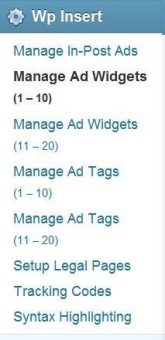
In case you missed: How many Google Adsense can we display on a Single Post UPDATED
On the left, you can see the options for inserting your Google Ad code. With Wp insert you can create as many as 20 Ad widgets which can be used to display Ads on your sidebar too. But you will never need that much.
3: Easy Google AdSense
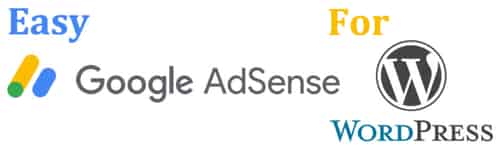
Probably the easiest AdSense plugin to use out there.
With this plugin, there is no need to manually add AdSense ads/code to different parts of your website. You just enter your Google AdSense Publisher ID in the settings and Google will automatically start showing ads at optimal times when they are likely to perform well for your website and provide a good experience for your users.
It uses machine learning to make smart ad placement for your website. When this is enabled, Google will analyze your site and show ads only when it thinks they will perform well and provide a good user experience.
How to use Google AdSense auto Ads
::: Install and Activate the Easy Google AdSense plugin
::: Login to Google AdSense account
::: Go to Settings > Account > Account information and copy your AdSense Publisher ID
::: Login to your WordPress admin dashboard and go to Settings > Easy Google AdSense.
::: Paste your AdSense Publisher ID into the Publisher ID field
::: Click Save Changes
::: Go back to your Google AdSense account dashboard and navigate to My ads > Content > Auto ads.
Select ad types that you wish to automatically show on your website
Click SAVE
4: Advanced Ads
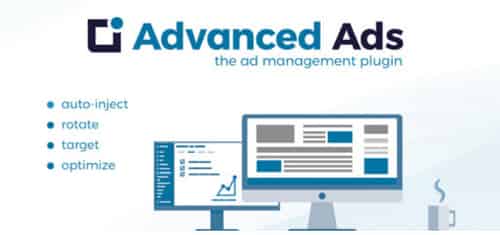
Not only a great AdSense plugin, but Ease of use is also one of this plugin’s important features, and it gives you what you need to start showing ads on your website immediately.
You can create and display unlimited ad units, schedule ads with a set start time and expiration date, and inject ads into a post or page without any coding experience.
You also can insert content and banners in other affiliate networks, including Amazon, BuySellAds, Google Ad Manager, and DoubleClick.
The only AdSense plugin with Ad Health integration and Google AdSense violation checks.
5: Ad Inserter
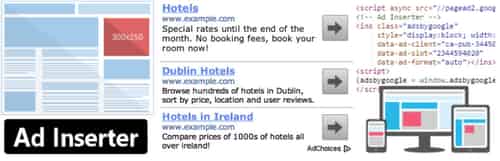
This plugin is more than an AdSense plugin or plugin for ads. It provides many advanced options to insert opt-in forms, header scripts, Javascript, CSS, HTML, PHP, analytics, tracking, or advert code anywhere on the page.
This is probably one of the most well-maintained plugins on the repository and the developer, Igor, is very active in the support forums.
One great thing about this plugin is that it lets you insert ads at any point in your post. You can do it before/after the post content, or even by a % of the way down your content (or the number of paragraphs).
It is also very easy to exclude specific pages and post if you don’t want an ad to show up.
Additional features
::: 16 code blocks
::: Syntax highlighting editor
::: Block alignment and style: left, center, right, float left, float right, custom CSS, no wrapping (leaves ad code as it is, otherwise it is wrapped by a div)
::: Clearance options to avoid insertion near images or headers
::: Server-side and client-side device detection (3 custom viewports)
Conclusion:
There you have it! the 5 best AdSense plugins for WordPress site. Which one to install? Try WP insert or Ad Inserter. Many users voted for the Advanced Ads plugin. Its individual choice and requirement.

Hello! I am Ben Jamir, Founder, and Author of this blog Tipsnfreeware. I blog about computer tips & tricks, share tested free Software’s, Networking, WordPress tips, SEO tips. If you like my post /Tips then please like and share it with your friends.