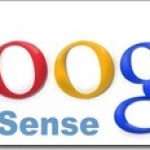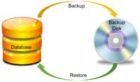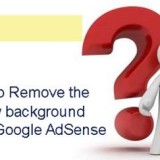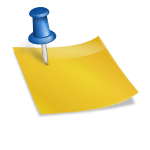Here’s how to stop pop up ads in Google Chrome and Keep annoying pop-ups at bay in Google Chrome.
Google does a pretty good job of keeping pop-up windows under control in its Chrome browser. But your web experience is far from ideal as Pop-ups are one of the biggest culprits, and they’re much more annoying on mobile than on desktops
These pop-ups often take over the whole screen (on mobile)and it’s not exactly convenient swiping them away with your fingers, unlike on a PC with a mouse.
If these pop-up ads in Google chrome bother you, whether, on mobile, Desktop PC, you can turn them off.
Stop Pop Up Ads in Google Chrome
Open a new tab in Google chrome. Click on the Chrome menu icon on the top right corner represented by three dots.
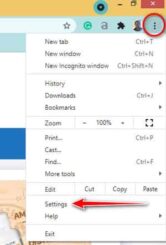
Select “Settings” from the menu list below
In the settings search field type “pop“and press enter
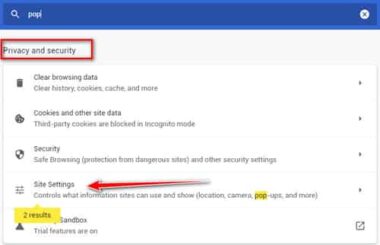
This will open the Privacy and Security settings page.
Scroll down and click on The Site Settings
In the site settings page scroll down to the Content section and Click on “Pop-ups and redirects”

Under Default behavior, you will get two options.
::: Sites can send pop-ups and use redirects
::: Don’t allow sites to send pop-ups or use redirects.
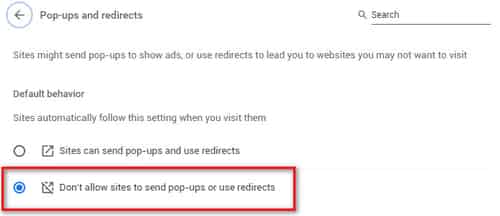
Click on the radio button “Don’t allow sites to send pop-ups or use redirects, and you are done.
Pro-Tip
On the same settings page, you can allow certain sites under ” Allowed to send pop-ups and use redirects“.
Under this option click on the Add tab and enter the full URL of the sites that you want pop-ups to display.
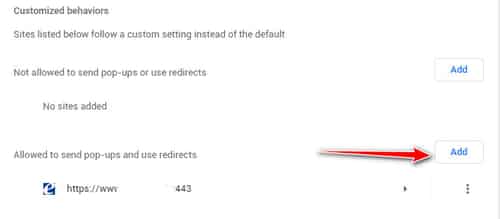
This option you might require while paying online bills where websites need to display the receipt after the payment is made as pop-ups.

Hello! I am Ben Jamir, Founder, and Author of this blog Tipsnfreeware. I blog about computer tips & tricks, share tested free Software’s, Networking, WordPress tips, SEO tips. If you like my post /Tips then please like and share it with your friends.