Last updated on October 13th,>>>
What is the difference between 32-bit and 64-bit operating systems? Which architecture should you choose?
Windows OS comes in two architectures 32-bit and 64-bit. What’s the difference?
Most computers made in the 1990s and early 2000s were 32-bit machines.
A major difference between 32-bit processors and 64-bit processors is the number of calculations per second they can perform, which affects the speed at which they can complete tasks.
This question has been raised numerous times in forums as well as between potential customers. I have seen most of the time the sellers are not able to explain the differences between 32 bit and 64 bit to the buyer, making it more confusing.
If you are planning to buy a new computer or going to Install Windows fresh and don’t know which edition to choose then the following is a brief overview of Windows 32 bit (x86) editions and Windows 64-bit (x64) editions.
System Requirements
This is the most important issue to be considered first if you are planning to install a 64-bit edition of Windows. In order to use the 64-bit operating system, you must have a 64-bit Processor (These days all-new processors sold are 64 bit).
However, even if you have a 64-bit processor, you can still install a 32-bit operating system, not necessarily 64-bit. But you can not install a 64-bit windows edition in a 32-bit processor system.
RAM (Random access Memory) Limitations
32-bit operating systems have some limitations, they can support only up to 4 GB of physical RAM. This means even if you have more memory (Physical) installed in your system, the 32-bit operating system will be able to utilize only 4 GB of RAM(3.2 GB to 3.7 GB) and the rest will just be wasted.
This is not a Windows-specific limitation, but the 32-bit architecture itself can not access more than 4GB of RAM.
However this is not the case with the 64-bit architecture of Windows, for example, Windows 10 64-bit is recommended if you have 4 GB or more RAM. Windows 10 64-bit supports up to 2 TB of RAM, while Windows 10 32-bit can utilize up to 3.2 GB.
Driver Compatibility
Driver compatibility is one of the significant issues between these two editions of Windows. Many device manufacturers (hardware) did not release 64-bit drivers for their devices, even after 64- bit processors were already in use.
This means many devices (prior to 2006) like printers, scanners, cameras, may not work correctly or not at all under Windows 64 bit.
If you still have such devices you will need to check the manufacturer’s website and download the 64-bit drivers. Newer generations of devices come with both 32 bit and 64-bit drivers.
Software Compatibility
Prior to Windows Vista and Windows 7, Windows XP completely dominated, as far as the number of Windows users around the world.
Here is the problem, while most of the software available today is 32-bit, the processors we buy are almost all 64-bit.
Not all software that worked under Windows XP will work with windows 7, 8, 10, 11 this issue will especially affect the Windows basic/Home users.
However, almost 98% of all the software which works with windows 7 32 bit will also work with windows 7 64 bit, without any decrease in performance or reliability.
The main reason is that the newer 64-bit systems are backward-compatible with 32-bit systems. However, for applications that deeply integrate themselves with the Operating system, like your Antivirus, Firewall software, you will have to install the correct version to be compatible with your 64-bit Windows operating system.
Performance
The architecture of 64-bit computing is designed to give a superior performance especially for tasks that involve a large number of computations, like graphics editing, gaming, video editing/ encoding, etc. However, this performance benefit can be seen only if the program is specifically optimized for 64-bit use.
Thus programs like Photoshop x 64 and AutoCAD x64 versions would show a definite performance increase by utilizing the full potential of the 64-bit computing power.
Windows installation DVD generally includes both 32-bit and 64-bit versions of the windows and you are given the choice to install, right at the beginning of the windows installation.
So before you proceed to select which architecture you would like to install make sure that your system has a 64-bit processor.
Upgrading
You must note that it is not possible to upgrade your system from a 32-bit operating system to a 64-bit operating system and vice versa.
If you want to upgrade your 32-bit Windows to 64-bit Windows, then you must format your hard disk and reinstall your operating system from scratch.
Conclusion
The Computer is a very complex machine. There are several Items that normally, you don’t concern yourself about. One such item is “Data buss” it provides transportation, which also means it connects memory to the rest of the system including the processor, which does all the thinking, calculating on your computer.
This “Data buss” is used to move data inside your computer. In a 32-bit architecture, the size of this Data buss is 32 bits wide. In a 64-bit architecture, this “Data buss” is 64 bit wide, twice more than 32-bit, so the system can move twice as much data around.
Being able to process more data means a Faster system. But this advantage will benefit only some applications like graphic processing, Video encoding, etc. Your normal Office productivity and web surfing will show no added advantage at all.
So Next time if you decide to buy a new Machine or Upgrade your Operating System, go for the 64-bit architecture.

Hello! I am Ben Jamir, Founder, and Author of this blog Tipsnfreeware. I blog about computer tips & tricks, share tested free Software’s, Networking, WordPress tips, SEO tips. If you like my post /Tips then please like and share it with your friends.





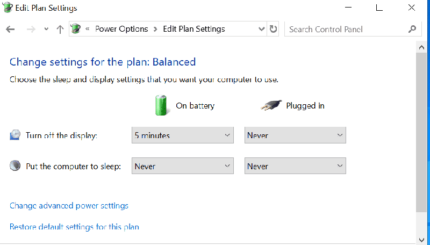



nice post.
Hello Pius PaulasThank you for dropping by and for commenting too.