Last updated on September 17th,>>>

Defragmenting is important To keep your computer running its best. Defragmenting your hard drive regularly keeps your hard drive healthy and improves your computer’s performance and is something you should be doing regularly.
Disk Defragmentation has become one of the most important performance headache for the windows system. Disk fragmentation is one thing which can never be completely eliminated or ignored.
Ignore it for some time and you begin to notice your windows system misbehaving. Many users still are not aware of Disk Defragmentation best practices.
Today lets share a few Tips about Disk Defragmentation best practices.
Page Contents
What is File Fragmentation ?
Lets try to understand what is file fragmentation. When we store a file (save), the file gets stored on the system on one or more allocation units. which depends on the size of the file and also on the size of the allocation units.
As we go on deleting files, uninstalling programs and side by side save files or install programs, files gets fragmented.
How ? Windows system surely does a neat job of saving your files randomly in empty blocks that it finds (left behind by deleted files).
What happens is, a part of your file may be saved in one part of the disk and another part of the file somewhere else.
Result ! in a highly fragmented disk one file may be scattered all over the disk.
This scattering of files is what we call as fragmentation. And defragmentation is the process of collecting the pieces of the same files and placing them as close to each other as possible so it can be accessed at the shortest possible time so your computer runs fast. That’s in brief.
How To defragment Your Hard Drive for best result
Here are 4 tips to guide you on when and how to defragment your hard drive
1. Analyze A volume before defragmenting
Before you click on the Defragment button, first analyze the volume. The disk defragmenter after analysis will show a report about the percentage of fragmented files and folders and will also recommend whether or not to the volume requires defragmentation.
A good practice would be to analyse a volume at least once a week. But a disk volume may get highly fragmented when a large number of files and folders are either deleted or added.
So make it a point to analyze the volume and if necessary defragment the volume.
2. Make sure that 15% of free space is always there
A volume or a partition must have at least 15% of free space (that’s the minimum) for any Disk Defragmenter software to defragment completely.
Disk defragmenter uses this free space as a temporary sorting area for the file fragments.
So if your disk volume goes below 15% than do a disk clean up, delete unnecessary files or move files to another partition or disk to make free space for the defregmenter tool
3. Defragment Disk when you are not using your PC
It’s a good idea to defragment your disk during low usage period. Don’t use the PC during defragmentation.
This will give the program full resources and also the defragmentation is faster and more complete.
Do not install or uninstall during defragmentation process.
4. Defragment After installing Windows or any Software
Its a good practice to defragment your disk after installing a software or after any windows upgrade.
After any installation or windows upgrade, volumes sometimes becomes fragmented. Defragmenting disk volumes will ensure your system files are not fragmented and improve performance.
These are some best practices tips on how to defragment your hard drive. Follow these tips for optimal defragmentation of disk and a smooth faster PC.

Hello! I am Ben Jamir, Founder, and Author of this blog Tipsnfreeware. I blog about computer tips & tricks, share tested free Software’s, Networking, WordPress tips, SEO tips. If you like my post /Tips then please like and share it with your friends.





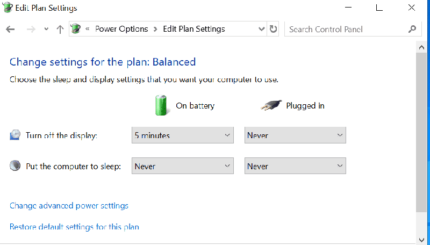



Great post
Hai Dennis thanks for the comment !!