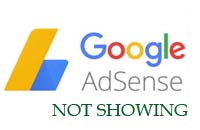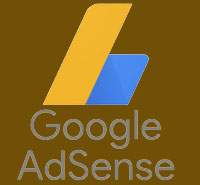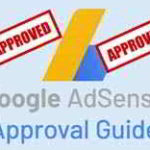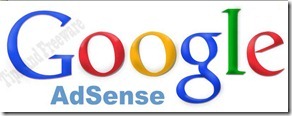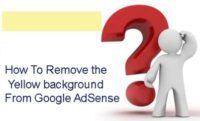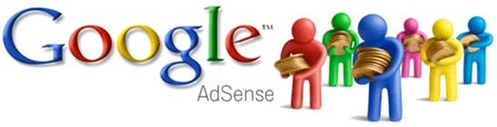Last updated on May 9th,>>>
Google AdSense not showing Ads on some pages and blank ads on old posts. There are a few simple reasons why this could be happening on your site.
We will discuss all the details of why AdSense ads are not showing on your website
Most of the time, instead of Ads there was a yellow-colored background, where Ads are to be displayed. When Google Ads are not displayed the Adsense background area shows a yellow colored box.
If you are facing this issue, check out how to remove the yellow color background from Google AdSense.
If your blog or website has been approved to display AdSense, and you have placed the AdSense code correctly, but Google AdSense not showing.
Start troubleshooting, below is a list of checklists that you should check and verify.
Page Contents
Checklist to Fix Google Adsense Blank Ads Issue
1. Please go through the Google AdSense program policy. If you are not violating any of the Google AdSense program policies, then don’t worry and relax and read on to know the possible reasons
2. Check that you do not have any Adblock installed on your browser. Also, make sure that there is no block for AdSense in the server firewall or WordPress security suit.
3. Test your Blog or website in a different browser like Chrome, Firefox, Opera, and see whether it’s working. Better still if you test on another PC. If it works, delete the browser cache on your PC. If you are using any WordPress cache plugin, delete the cache.
4. (This is for those new AdSense account holders) Have you verified your PIN number?. Google sends a 4 digit PIN number for address verification which you submitted while applying for AdSense..
Make sure, you have verified the PIN number. If you have not received your PIN number, wait for the PIN or request it again from your AdSense account.
5. If you are using WordPress/Joomla..etc CMS. It might be due to configuration. So create a test HTML page and put Adsense code, upload it independent from CMS, and see whether it works.
6. Do you have a Privacy policy in place?. Your privacy policy must be AdSense compliant.
7. You think everything is in order and yet you see blank ads? Use Adsense Troubleshooter to troubleshoot and get the best possible answer from Google itself…
Google AdSense not Showing on Some Specific pages
If you have noticed that Google Ads aren’t showing on some specific pages, there is a problem with that individual page. There could be several reasons for Google Ads not showing on some specific pages.
Reasons For Blank Ads on some pages.
1: Lack of text in your content
The most common reason for ads not showing are a lack of text in your content. Google loves long, authoritative posts (don’t count images and videos).
What is the perfect length for a blog post? How long should my blog posts be?” This is a debatable topic. The standard blogging length is usually 300 to 600 words.
Longer blog topics could be anywhere between 1500 words to 2500+.
2.Use of too many stop words.
Stop words are some words, which are partially or completely ignored by search engines. Words like the, an, a, of, or, many, etc.
They have nothing to do with the content. Search engines, in both search queries and in results, often ignore them.
You can see a complete list of Google Stop Words here.
3. No advertisers for your Keywords:
It’s also possible that there are no advertisers for the keywords in your page’s content. Either you get them PSAs (Public Service Ads) or a blank ad block.
The option is to re-write these posts with new keywords, do online keyword research. You can utilize free tools like Ubersuggest, Spyfu.
4. Grammatical error:
I have seen this happen with a few of my older blog posts. Re-visit those pages where Google AdSense not showing and check for any grammatical error.
You can install Grammarly on your browser or Windows for instant grammar check.
I hope, this post was of some help to you.

Hello! I am Ben Jamir, Founder, and Author of this blog Tipsnfreeware. I blog about computer tips & tricks, share tested free Software’s, Networking, WordPress tips, SEO tips. If you like my post /Tips then please like and share it with your friends.