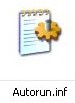Last updated on June 11th,>>>
Here is how you can easily Create Bootable USB Flash Drive To Install Windows 7, 8.1, 10. USB flash drive. Optical drives like DVDs are not dependable since they are prone to scratches.
Its always safe to create a bootable Windows 8.1 USB flash drive, since flash drives are more reliable and have a long life span.
The benefit of having a bootable Windows 8.1 USB drive

There are a number of major benefits to using a USB drive for this process.
- It’s compatible with virtually every device that is meant to run Windows.
- Forgoes the need to have a spare DVD and the burner around, and it is much easier to store and carry with you wherever you may go.
- A USB drive is much faster than any DVD, shortening the time needed for the install.
If you ever need to reinstall windows you can easily install it from the bootable Windows 8.1 USB flash drive.
There are many free programs, which can help you to create a bootable Windows 8.1 flash drive. But for this guide, I am going to use a Freeware called Rufus.
Why, because this is very small, faster than any other programs available there to create bootable Windows 8.1 USB flash drive.
Best of all its completely free and does not require installation.
What you would require
1: Rufus software download from the link below
2: USB flash drive of at least 4GB capacity.
3: ISO Image from a bootable Windows 8.1 installation DVD.
4: And of course your PC.
If you don’t have an ISO image, you can use this free utility to create an ISO image file from the installation DVD
Steps to Create Bootable Windows 8.1 USB Flash drive
1: Download RUFUS and save.
2: Insert the USB Flash drive on your PC and format it in FAT32 format.
3: Launch Rufus. It does not need any installation. Rufus will automatically detect the USB flash drive instantly and display its size. See the image below.
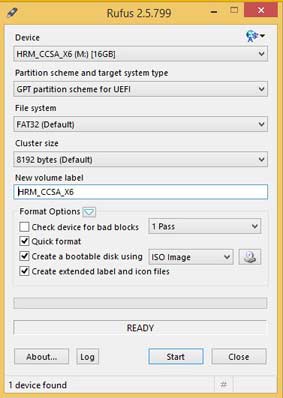
4: For scheme and target system choose “GPT partition scheme for UEFI
5: Make sure the file system is set to FAT32.
6: Keep all other options to default.
7: Under “create a bootable disk using” choose ISO image file.
8: Click on the ISO icon to browse and load your Windows 8.1 ISO image.
Before clicking on the Start button. Recheck all options are set correctly. Now click on the start button.
Now just relax and have a cup of coffee. Rufus will load the ISO file, will warn you that all files on the removable disk will be erased. Just click OK.
It will take a couple of minutes for Rufus to create a bootable Windows 8.1 USB flash drive.
A progress bar in blue color will be displayed.
Once the creation of a bootable disk is complete. Close Rufus. Your Bootable windows 8.1 flash drive is ready.
Now all you have to do is to set your PC to boot from USB in the BIOS setting to install windows 8.1. Installing Windows from a USB flash drive is faster and more reliable too.
This tool Rufus can also be useful for cases where:
1: You need to create USB installation media from bootable ISOs (Windows, Linux, UEFI, etc)
2: You need to work on a system that doesn’t have an OS installed.
3: You need to flash a BIOS or other firmware from DOS.
4: You want to run a low-level utility.

Hello! I am Ben Jamir, Founder, and Author of this blog Tipsnfreeware. I blog about computer tips & tricks, share tested free Software’s, Networking, WordPress tips, SEO tips. If you like my post /Tips then please like and share it with your friends.