Last updated on September 23rd,>>>
The widgets system in WordPress 5.8+ turns classic sidebar widgets into block containers. In this tutorial, we will show you two ways on how to disable Widget Block Editor in WordPress 5.8. and bring back the good old classic editor.
WordPress 5.8 was released on July 20th, 2021 and it included some new features and one of those features is an introduction to the new WordPress Widget Block Editor.
A few days back I updated to the latest version of WordPress 5.8 and when I tried to edit my sidebar widgets I had permission errors with all widgets.
Except for the recent post widget, nothing was working. I could not view my AdSense widget in the right sidebar instead was shown the following error.
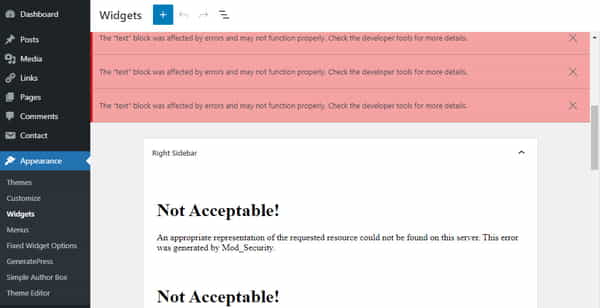
The error says “The “text” block was affected by errors and may not function properly. Check the developer tools for more details”
Below that there was another error!
Not Acceptable!
An appropriate representation of the requested resource could not be found on this server. This error was generated by Mod_Security.
That’s it! and I didn’t understand what that meant.
Page Contents
Why you may want to disable Widget Block Editor?
If you prefer video tutorial you can watch it here
If you prefer a written tutorial please read on….
Many WordPress users may welcome this transitioning from classic widgets to widget block editor in the long run.
But the majority of users will still prefer the classic widgets because of the following reasons
:: Broken themes with unpredictable output.
:: Users simply preferring the old system.
Every theme design handles its sidebar output in its own way. There is no way to ensure 100% that every theme will be compatible with this widget block editor.
Many themes may not have any issues at all. In Some themes depending on the design, the sidebars could entirely break down. Worst of all, custom sidebar and widget designs could simply break with unpredictable output. on the front end.
How to disable the Widget Block editor.
The code snippet in functions.php file.
If you are facing any problem with your sidebar widget block editor you can disable the widget block editor in WordPress 5.8. Simply add the following code at the bottom of your themes functions.php file
add_filter( 'use_widgets_block_editor', '__return_false' );
Don’t forget to update the file and refresh the page.
Please Note: You need to do this change on a Child Theme. Because when your parent theme gets updated the theme’s functions.php file will also be updated and you lose the setting.
If you don’t know how to create a child theme, read our step-by-step guide on How to create a child theme for any WordPress theme.
The changes you make on your child theme will not be affected even after the parent theme is updated.
Install the Classic widget Plugin.
If you are a beginner and do not want to edit the functions.php safest way is to install the classic widget plugin.
Developed by WordPress core contributors Tonya Mork and Andrew Ozz. It allows end-users to disable the block-based widgets system. Support is expected through 2022 or as long as necessary according to the plugin description.
Log on to your WordPress admin dashboard got to Plugins >> add new >> search for Classic Widget. Install and activate the plugin.
Classic Widgets has no settings screen or anything to configure. It is a set-it-and-forget-it plugin. Its goal is to simply return users to the traditional widgets system with which we are all familiar.
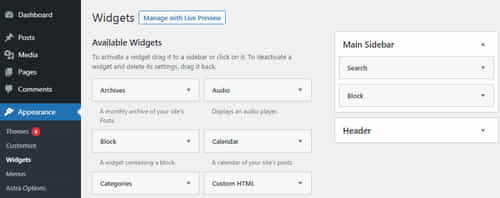
Caution!
If you have started using the new block-based widgets system, you will lose all of your widget blocks upon activating the plugin.
There is no going back, so be sure this is what you want. The former widget blocks will not reappear if you change your mind and deactivate Classic Widgets.

Hello! I am Ben Jamir, Founder, and Author of this blog Tipsnfreeware. I blog about computer tips & tricks, share tested free Software’s, Networking, WordPress tips, SEO tips. If you like my post /Tips then please like and share it with your friends.
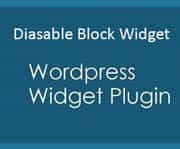
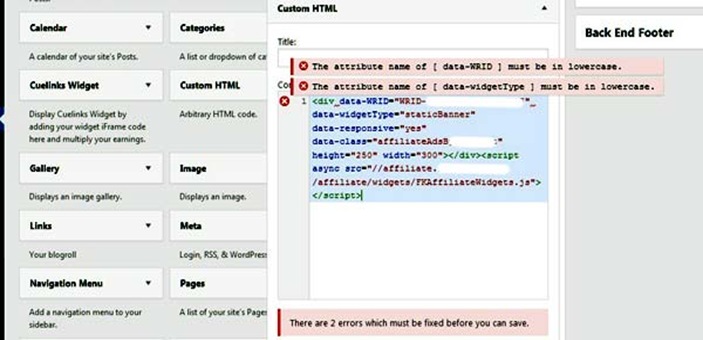

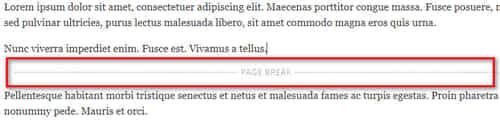

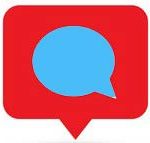



Thanks it helps!
Glad it was of help!