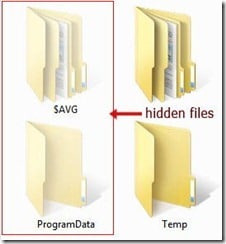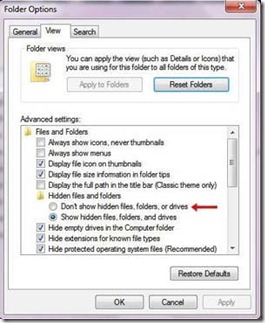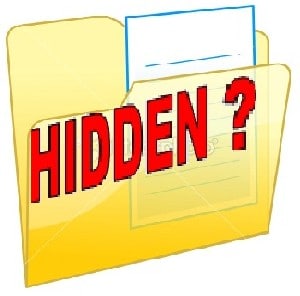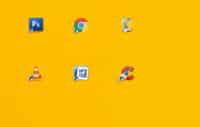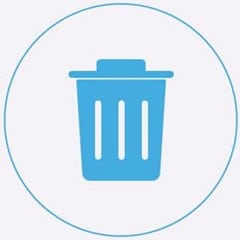Last updated on May 10th,>>>
Hide hidden files folders in windows 7: HOW TO
Hidden files by default are not shown in the file listings or in the windows explorer. This is a safety measure in windows. Since most of the hidden files in windows are related to critical system files or folders. Additionally some programs also creates hidden files. Accidentally deleting such files may corrupt your system files or some programs may stop working.
If you happen to see hidden files and folders being displayed along with your normal ones. You might have accidentally enabled to show hidden files or some programs might have configured to show hidden files.
How to know which are hidden files and which are normal files in your file listings or in the explorer? Hidden files and folders normally appear light in color and slightly translucent (less opaque). as shown in this image.
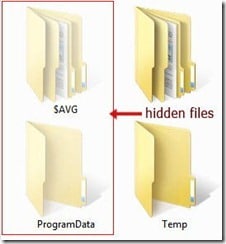
If you can differentiate between a hidden files/folders and a normal file/folder and careful not to delete or modify hidden files. Than there is no harm in having them show up along with your normal files. But accident can happen and do occur. If you or someone accidentally deletes such hidden files, problems may occur if these are system related files. Besides hidden files and folders clutters your desktop space and is annoying too.
Follow these easy steps to permanently, hide hidden files folders in windows 7.
STEP 1: In windows 7 open control panel. In control panel select “View by Small icons”, which will make windows show all functions of control panel in small icons
STEP 2: Find the “Folder options” icon and click on it to open.
STEP 3: You will be presented with the folder options window
STEP 4: On the top click on the “View” Tab menu
STEP 5: On the view tab window under the “Advanced settings” scroll down and under the heading “Hidden files and Folders” click on the Radio button that says “Don’t show hidden files and folders or drives” as shown in the image below.
STEP 6: Now click on Apply and than OK button and close the Control panel.
That’s it, simple way to hide hidden files folders in windows 7. From now on no files or folders having hidden attributes will be visible. Just to test, navigate to the file or folders locations where you saw hidden files or folders, to make sure that these are no longer visible.
Kindly Note: File and Folders with hidden attributes (marked as hidden) may not be visible on the file listing or in the explorer window , but they still exists on your system.
RELATED ARTICLES:
1. How to see Hidden Files in Windows.
2. How to change the default Font in MS Word.

Hello! I am Ben Jamir, Founder, and Author of this blog Tipsnfreeware. I blog about computer tips & tricks, share tested free Software’s, Networking, WordPress tips, SEO tips. If you like my post /Tips then please like and share it with your friends.