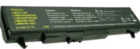Last updated on May 21st,>>>
No matter how well you treat your laptop’s battery and follow all the tips to prolong its life, it will eventually die. How to know its time to replace your laptop battery?
All batteries eventually die, which includes Laptop batteries too. No matter how well you may take care, your laptop battery will eventually die.
Many Laptop owners complain that the Laptop battery died suddenly. But it’s not, Windows usually warns you when your laptop battery reaches an extremely low capacity level.
If you heed those warnings, you will be wise enough to replace the laptop battery.
But then, you don’t have to wait for windows to warn you. You can keep a tab on your laptop battery life and capacity. And act on time, like replacing with a new battery.
Know When Its Time To Replace Laptop Battery
Here is a small tool called Batteryinfoview its a utility for laptops and netbooks. This tiny tool displays the current status and other hosts of information about laptop batteries.
This tool can display the laptop battery name, manufacturer name, serial number, and much more information about your laptop battery.
A very handy tool, it displays the current battery capacity, full charged capacity. From the image below you can see the value of the designed capacity, 66,600 mWh, and the current capacity value as 65,490 mWh.
These figures mean a reduction of 1,110 mWh. And battery wears a level of 98.3%. With continuous usage, the value of current capacity value will decrease, as the laptop battery life reduces.
So by monitoring these values you can easily know when its time to replace your laptop battery.
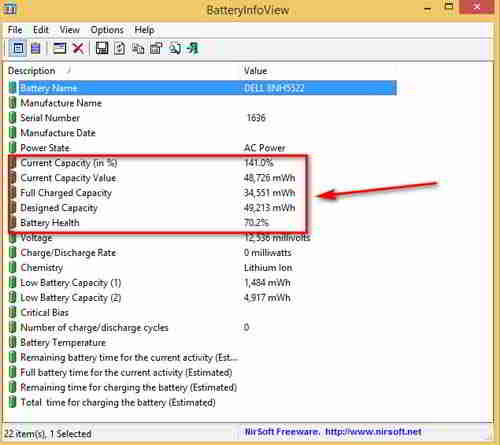
This information about laptop battery status is very helpful as it will warn a user when to replace a laptop battery.
Another important information this tool display is how long the laptop battery will last for the current activity that you may be doing. See the image below.
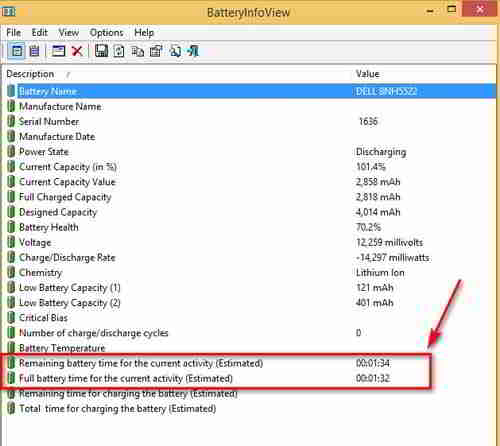
System Requirements And Limitations:
1: This utility works on any version of Windows, starting from windows
2000 and up to Windows 7 and Windows 8.1, 10
2: Some information, like serial number and manufacture date, is only
displayed if the battery provides this information.
Here is a short video about this software usage.
CONCLUSION:
This is a must-have tool if you own a laptop or netbook. Very small in size just 114KB. And the best part is, BatteryInfoView doesn’t require any installation process or additional dll files.
In order to start using it, simply run the executable file – BatteryInfoView.exe

Hello! I am Ben Jamir, Founder, and Author of this blog Tipsnfreeware. I blog about computer tips & tricks, share tested free Software’s, Networking, WordPress tips, SEO tips. If you like my post /Tips then please like and share it with your friends.