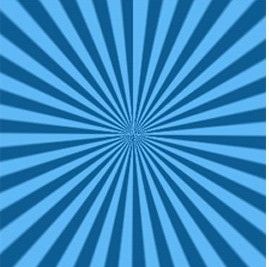Last updated on June 25th,
How to Make Matrix wallpaper in Photoshop
How to make Matrix Wallpaper, to use as FB Timeline background.This is a simple tutorial to show you, how easily you can make a Matrix wallpaper in Photoshop.
Some of my friends in face book requested for the tutorial “How to make Matrix type Timeline profile picture” so here is a simple tutorial of How to make a Matrix wall paper, to be used as face book timeline profile.
Although this tutorial is for Facebook timeline profile , you can make Matrix wallpaper also, you just have to change your document size in Photoshop.
In Photoshop (I’m using CS3) but any version will do, open a new document size 851 by 358 , I’m using this size since this is for Facebook timeline profile, you can use any size you want.
The final step now is to give this Image the typical color green , so go to Image adjustments-Hue /saturation
Pull the Hue slider all the way to the right (+180), keep the other two sliders to 0, and you get your typical green color.


Hello! I am Ben Jamir, Founder, and Author of this blog Tipsnfreeware. I blog about computer tips & tricks, share tested free Software’s, Networking, WordPress tips, SEO tips. If you like my post /Tips then please like and share it with your friends.