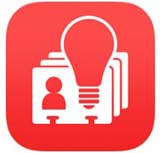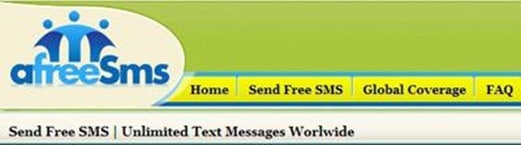Last updated on May 10th,>>>
If you landed on this article because you want to recall an email you have already sent from Gmail, you are too late.
We all have faced this type of situation where we immediately regretted after sending an email. This could happen if you send a message when you aren’t ready to do so or send it to the wrong people.
The good news is that Gmail provides a quick, effective way to unsend or recall an email. If you’re in that position and you’re using Gmail, you have a small window in which to undo your mistake, but you only get a few seconds to do it.
Page Contents
Change the Amount of Time Allowed to Undo Send
By default, Gmail only gives you a 5-second window in which to recall an email after you hit the send button. This is the default setting, but 5-seconds is too short because by the time you realize your mistake it’s too late.
But fortunately, you can extend the length of time Gmail to keep emails pending before it sends them after which, emails cannot be retrieved.
Check out: Fix! Bluetooth Speakers Connected with Laptop but No Sound
Here’s how to use the feature on both mobile and the web.
Please Note: You’ll need to do this in the Settings menu of Gmail on the web using your Windows PC or Mac. You can’t change the length of this cancellation period in the Gmail app.
Step 1: Sign in to your Gmail account on your PC.click on the “Settings Gear” icon in the top-right corner above your email list, then click on ” See all settings“.
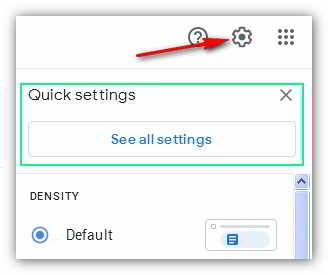
Step 2: Under all settings page you will see an option “Undo send” with a default 5 seconds cancellation period. Click on the drop-down arrow under “Send cancellation period seconds”
You will see options for 5, 10, 20, 30 seconds. Choose the time for how long you want to extend the undo period time. I’d advise you to choose 30 seconds, then save your settings.
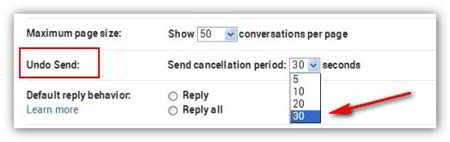
The cancellation period you’ve selected will be applied to your Google account as a whole, so it will apply to emails you send in Gmail on the web as well as for emails sent in the Gmail app on iPhone, iPad, or Android devices.
How to Recall An Email Sent Accidentally
The Undo send function to recall an email after you have hit the send button, is a default feature of Gmail.
After you send an email in Gmail, you’ll see the undo option pop up on the bottom left of your screen. This allows you to recall the email it’ll look like this.
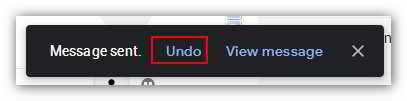 To recall an email, click the “Undo” button that appears in the “Message Sent” pop-up.
To recall an email, click the “Undo” button that appears in the “Message Sent” pop-up.
This is your only chance to recall the email—if you miss it, or you accidentally click the “X” button to close the pop-up, you won’t be able to recall it.
Once the cancellation period of 30 seconds (which we set earlier) has passed, the “Undo” button will disappear and the email will be sent to the recipient’s mail server, where it can no longer be recalled.
How to Recall an Email in Gmail sent on Mobile Devices
The process to Recall an Email Sent Accidentally In Gmail is similar when using the Gmail app on your Android smartphone, iPhone, or iPad. Once you send an email in Google’s email app, a black pop-up box will appear at the bottom of your screen, telling you that the email has been sent.
The “Undo” button will appear on the right-hand side of this pop-up. If you want to stop the email from sending, tap this button within the cancellation period. After you tap on the “Undo” the e-mail will be recalled, returning you to the “Compose” draft screen in the app.
Once the email has been recalled, there is no time limit on how long you have to work on it or you can simply delete it and start over.

Hello! I am Ben Jamir, Founder, and Author of this blog Tipsnfreeware. I blog about computer tips & tricks, share tested free Software’s, Networking, WordPress tips, SEO tips. If you like my post /Tips then please like and share it with your friends.