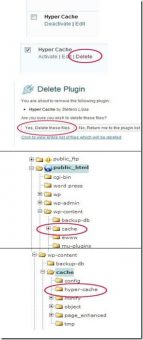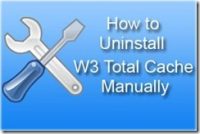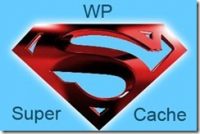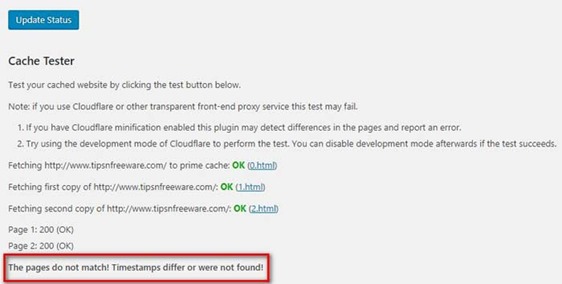Last updated on August 3rd,>>>

How to uninstall Hyper cache, word press plugin from word press site completely.
Hyper Cache is a word press cache plugin. Unlike the big guns like W3 total cache and WP super cache. Hyper cache is very simple, easy to install, configure, and easy to uninstall.
See also 3 best WordPress site speed optimization plugin combinations.
Hyper cache plugin enables bloggers, especially for those who host their WordPress sites on inexpensive, low capacity servers (CPU and MySQL).
If you have installed Hyper cache on your site and want to uninstall Hyper cache to install another caching plugin. Then follow these simple steps on how to uninstall Hyper Cache, from your site completely.
See also Optimal settings guide for WP super cache WordPress plugin
How To Uninstall Hyper WordPress Plugin
Step 1: Log on to your word press dashboard. On the left side click on the “Plugin” menu. This will display all the plugins installed on your site.
Step 2: Scroll down on this list and select it by putting a checkmark on the box next to the Hyper Cache plugin name. Now click on deactivate.
Step 3: Once deactivated the delete option will be visible, Just click on the “Delete” button. WordPress will ask for confirmation, just click on “yes delete these files”.
Now log out of your WordPress dashboard.
Step 4: Next log on to your cPanel it will be like (http://www.xyz.com/cPanel) log on with your credentials.
On the cPanel dashboard scroll down and click on File Manager under files
Step 5: In the cPanel dashboard on the left side menu click on the plus(+) sign of public_html than click on the plus sign under the “Wp-Content” folder.
This folder contains everything about your site. Under the wp-content folder search and click on the plus sign under the Plugin folder, which will show all your installed plugins.
See also How To Deactivate A Plugin When Locked Out Of WP Admin
Step 6: Most of the time Hyper cache folder gets deleted, but if you find a folder “Hyper cache” then delete that folder.
Step 7: Now scroll up and under the “wp-content folder” you will see a folder named Click on the (+) sign, this will expand, there will be a Hyper-cache folder(as shown in the image), delete that too.
Now Log out of your cPanel and use your site as normally you would or install a different cache plugin if you wish to.
You May also like to read:
1. How to add Header and Footer code in WordPress! Easy way.
2. How to deactivate a Plugin when locked out of WP admin
3. 3 Highest earning Google AdSense Ad placement you must try.

Hello! I am Ben Jamir, Founder, and Author of this blog Tipsnfreeware. I blog about computer tips & tricks, share tested free Software’s, Networking, WordPress tips, SEO tips. If you like my post /Tips then please like and share it with your friends.