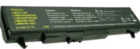Last updated on September 19th, at 12:00 pm
If the optical drive (CD-ROM or DVD-ROM disc drive) in your Laptop computer DVD player is not reading discs correctly or fails to read discs.
The instructions and tips below will help you diagnose and resolve issues if your laptop DVD player is not reading discs or recognize any discs that you insert into the drive.
If we don’t take proper care, especially a laptop optical drive will give problems, when we need them most.
Check out: How to Monitor Laptop Overheating And Fix It
Page Contents
Common problem a Laptop optical drive may give
1. It doesn’t read most disks.
2. Usually shows most disks as blank disks.
3. When it does read a disk, it stops reading after a few minutes.
4. You need to eject and reinsert the disk several times
If you face such problems with Laptop optical drive, the most common issues could be, either the laptop optical drive is failing or the lens is dirty.
Common reasons DVD player not reading disk
Scratched or Dirty CD, DVD
Optical drives can not read a badly scratched or dirty disk. Make sure you test a known working CD or DVD. If all but one or two discs fail, the disc drive is bad or dirty. For instructions on cleaning your CDs and disc drive, see below.
If, after cleaning the drive and CDs, you still get errors, it’s likely the disc drive is bad.
Optical disk drive not recognized
Verify the optical disk drive in your Laptop is recognized in Device Manager.
Check that the optical disk drive is listed in Device Manager.
1::: Press the Windows key + R to open the Run dialog box.
2::: In the Run dialog box, type devmgmt.msc then press the Enter key. You can also access it by going to Control panel > device manager.
In the Device Manager window, expand DVD/CD-ROM drives. Verify that the optical disk drive is listed. If not listed see for the solution below.
NOTE: If the CD-ROM drive is not in the Device Manager, the drive’s cables may not be connected properly. It’s also possible that the drive is bad and needs to be replaced.
If you have recently installed or moved your computer, verify that the CD-ROM cables are connected correctly.
If the disc drive is not opening when you press the eject button, verify the CD-ROM power cable is firmly connected.
Fix Laptop DVD Player Not Reading Disc
Clean the optical drive lens

Try using a CD/DVD lens cleaner. In most cases cleaning the optical drive lens, solves many problems and starts functioning normally.
If you do not have a lens cleaner, alternatively you can use an Earbud, moisten it with a little “Isopropyl Alcohol” and gently clean the Lens. Wait for a few minutes to let it dry completely then check if it works or not.
Uninstall and reinstall the driver for the optical disk drive
Drivers for your optical or Blu-ray drive are included within the Operating System so you don’t require to install a specific driver.
To uninstall and reinstall the driver, follow the instructions below:
1::: Open the device manager as stated above
2::: In the Device Manager window, expand DVD/CD-ROM drives.
3::: Right-click the CD/DVD/Blu-ray drive that is listed, and then click on Uninstall.
4::: Click OK to confirm that you want to remove the device when prompted.
Restart your computer (Once the restart is complete, the Operating System will automatically install the required drivers).
Hopefully, with this two troubleshooting, the optical disk drive should be able to read disks.
Misaligned, weak, or dead Lens
If the above two methods fail, then probably the Lens is misaligned, weak, or dead. A misaligned lens can be corrected, but you will have to take it to the service center.
If the optical drive lens is weak or dead, there is no option but to replace the laptop optical drive or opt for an external USB optical drive.
Proper care of your Laptop and timely cleaning of the Laptop optical drive with a lens cleaner, will ensure that you can use all the hardware for its life span.

Hello! I am Ben Jamir, Founder, and Author of this blog Tipsnfreeware. I blog about computer tips & tricks, share tested free Software’s, Networking, WordPress tips, SEO tips. If you like my post /Tips then please like and share it with your friends.