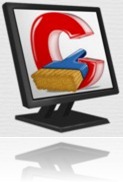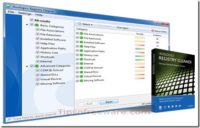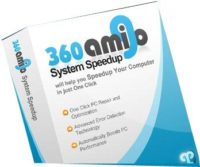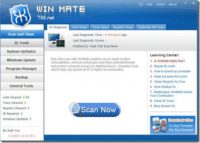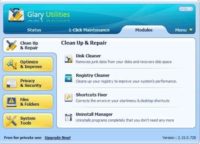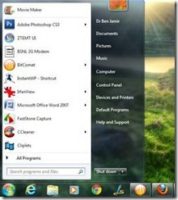Last updated on June 15th,
Manage startup programs in Windows and speed up Windows boot time. Are you sick of all those unwanted programs always starting when your computer boots up?
I don’t blame you, you should be because these programs take up extra memory and slow down your computer’s boot time.
You can always manage your windows startup programs, by using the command MSCONFIG, it’s a built-in Windows utility, but it requires you to reboot your system to take effect.
Ccleaner is a freeware with which you can disable the startup programs in windows or even delete it completely from the list itself. And easily manage your windows startup programs, without restarting your system.
Ccleaner is one of the most popular programs from Piriform, this utility is best known for its ability to find and clean system junk files, temp files, browser cache, registry cleaner.
This tool has some other very powerful tools, such as full drive-wiping tool, which most of the users either don’t know or just overlook.
In case you missed: How To Dramatically Speed Up Windows 10 Boot up Time
Disable Startup Programs in Windows
Ccleaner is a very easy-to-use tool even for beginners. Download and install CCleaner.
Open Ccleaner and from the extreme left pane, thumbnail menu click on the “Tools” button. You will see four other options on the right of it, such as Uninstall, Startup, System restore, and Drive wipe.
Click on the “Startup” button and you will be presented with a list of programs that start up when windows boot.
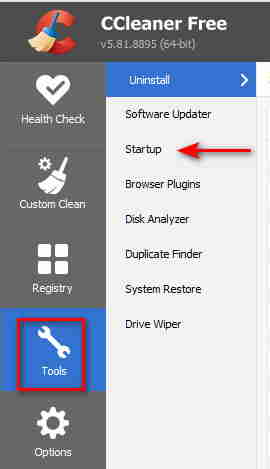
You will be surprised to see the number of programs that load when your system boots up. Go through the list of startup program lists carefully and decide which programs need to start up.
You should allow your Antivirus, Firewall, or any other security-related programs you may have installed, and also system required programs related to your graphics card and audio card, etc.
Other than that you will find a lot of programs that get themselves listed in the startup list. which you can safely disable.
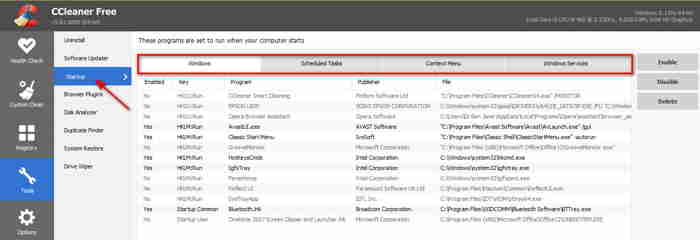
After deciding, you can just click on the program name to select it and on the right pane of the window, you can either disable it or even delete the program from the start-up list itself.
If you require any program (in the future) to restart at boot time you can easily re-enable it again.
Additionally, you will find a tab as Task scheduler, under this tab you will see programs scheduled to perform certain tasks like scheduled to look for any update, automatic defragmentation, etc. These tasks work in the background and take up system resources. I feel this can be safely disabled.
After disabling all unnecessary startup programs in Windows, you will notice a significant improvement in windows boot time.
That’s it. Simple and easy to manage your windows start-up programs. See the difference it makes to your system boot time.

Hello! I am Ben Jamir, Founder, and Author of this blog Tipsnfreeware. I blog about computer tips & tricks, share tested free Software’s, Networking, WordPress tips, SEO tips. If you like my post /Tips then please like and share it with your friends.