Last updated on September 5th,>>>
With an increasing number of users connecting to the internet wirelessly (WiFi) you may find your home Wi-Fi speed becoming weaker.
Finding and choosing the right channel is the way to increase wifi speed, especially so, if you are staying in an apartment complex.
If you own a smartphone, you can easily find the best Wi-Fi channel for your router, to optimize the wireless signal. But that required to install a free app called Wi-Fi Analyzer on your Android phone.
Find the right wifi channel with a free Software on Laptop
I came across this very small nifty tool from Nirsoft’s called WifiInfoView.
The best part is, this tool doesn’t’ even require installation. All you have to do is unzip the content and run the .exe app.
Within a few seconds, this tool shows you all the networks in your area, with plenty of information (more on that..please read on).
Why do you need this tool?
Your home WiFi speed may suffer if you are staying in an apartment complex, or in a very congested locality, where every other house uses a router.
You might have observed that your internet connection drops out or connection randomly disconnects and reconnects, or your connection is not as fast as you expected.
Let me be straight this is not the only solution to increase WiFi speed. But definitely, the most important first step to optimizing wireless signal by changing the router channel. So you get an interference-free wi-fi signal.
Optimize Wireless Signal By Changing Wi-Fi Router Channel
( Before we go further please note, if your wireless network is working fine, don’t mess with it and you don’t need to read further)
Download the tool WifiInfoView which is less than 300KB in size (download link is given below). This tool doesn’t require any installation or any additional dll files. Simply run the executable file WifiInfoView.exe.
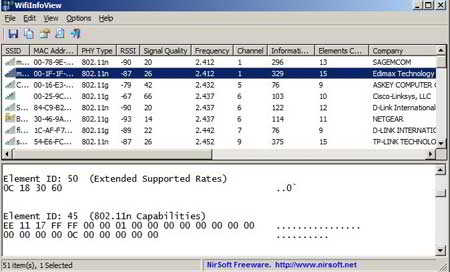
(Image source)
After you run the tool, WifiInfoView scans the wireless networks in your area and displays extensive information about them. including Network Name (SSID), MAC Address, PHY Type (802.11g or 802.11n), RSSI, Signal Quality, Frequency, Channel Number, Maximum Speed, Company Name, Router Model and Router Name (Only for routers that provides this information), and more…
As shown in the image above, the most common channels used is channel 1 and 6. Basing on this you can safely choose channels 2, 3, or 11.(as an example) for your router. This way you won’t have much interference from other router and optimize wireless signal too.
Operating System This utility works on Windows Vista, Windows 7, Windows 8, Windows 10, and Windows Server 2008. Both 32-bit and x64 systems are supported.
Windows XP is not supported because this tool is based on new Wi-Fi API that doesn’t exist on Windows XP.
LICENSE This utility is released as FREEWARE.
Download the latest version : Your download will start automatically.

Hello! I am Ben Jamir, Founder, and Author of this blog Tipsnfreeware. I blog about computer tips & tricks, share tested free Software’s, Networking, WordPress tips, SEO tips. If you like my post /Tips then please like and share it with your friends.








