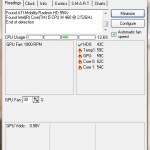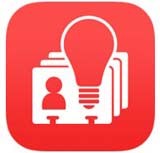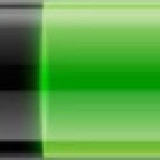If you are an avid smartphone gamer, you will know how stressful it is to play a fast pace game on the small screen of your phone. Mirror your Android phone onto a PC desktop computer or laptop and play without any stress and record your best game-plays.
Wondershare MirrorGo is a software that gives you the capability to use your phone on your PC or Laptop over a wireless or USB connection.
Well, then let’s see the capabilities of the WonderShare MirrorGo software and why it is better than an emulator.
In case you missed: Best App To Free Up Space On Android Phone
Page Contents
What is MirrorGo?
MirrorGO is software that can mirror your Android Phone screen seamlessly on your PC or laptop
With this software you can use all apps and functionalities of your phone through your computer.
Apart from a great view on a big screen, the combination of controls via keyboard and mouse adds liveliness to the game. Your play gets better, you can record and share online. Just plug into the WonderShare MirrorGo app and record your live movements into a great tutorial. You can even take screenshots for a closer demonstration.
How to connect MirrorGo with Android phone
After installing and running the MirrorGo app on your smartphone and laptop, connect them through USB or Wifi.
Once connected the phone’s interface will appear on the computer screen. Now, the devices are connected and synchronized and you may operate your phone on the PC screen.
Check out: 10 Tips To Increase Your Android Phone Battery Life
What you can do with MirrorGo
1. Play Android games on PC
To begin playing a game, simply open it on your Android phone which will be mirrored on the connected PC screen, and start enjoying it on the bigger screen.
The gaming controls are synced with the attached mouse and keyboard of the computer.
2. Transfer data from PC to mobile
Since your Android phone is now connected to PC, this allows for a flexible data transfer between the devices.
Just drag and drop for copying any data from the computer into your device. The entire process is transparent and can be verified by clicking the Transfer button.
After file transfer is completed, every file gets stored under the MirrorGo folder of your phone. Transfer of files also supports APK files, which get installed automatically.
3. Reply to SMS and social media
While you enjoy gaming on a larger screen, MirrorGo app does not disturb the normal functionalities of the smartphone.
You can handle incoming calls, SMS, and replying on social media platforms. Use your computer to connect with these activities while replying with the keyboard.
How to use MirrorGo?
1. Create a login account
You will need to create an account by opening the MirrorGo app or by visiting their WonderShare homepage or you may also sign up via Social Networking Site accounts.
2. Connecting with Wifi
Download the MirrorGo app on your smartphone and then reboot your phone.
Wifi connectivity between the phone and the PC can be established by using QR codes.
Open the app and tap on the Scan icon in the top right corner. Now, use your android phone QR code scanner to scan the displayed QR code, and you are done.
3. USB debugging for connecting devices
Besides using the QR scan, you may use a USB to connect the two devices, during the process, users may be asked to use a USB wire for a first-time setup of the connection.
To enable USB connectivity on your Android phone, you may try one of the methods.
For Android users 4.2 and above
:: Enter the Settings option of your smartphone and click on ‘About phone.
:: Tap on ‘Build number’ for a repetitive 7 times.
:: Now, go back to the Settings and click on ‘Developer’s options.
:: Turn on the ‘Developer’s options’ to confirm USB debugging.
For Android users 3.0 – 4.1
Go to Developer options under the Settings button to confirm USB debugging.
Conclusion:
Mirroring technology has greatly enhanced and eased many forms of communications like gaming, screen recording, creating content for online streaming, etc.
Wondershare MirrorGo seamlessly mirrors Android phone to PC or a laptop in the simplest of way. You can use this software to enhance your gaming experience by using a mouse, keyboard, and a bigger screen.
In case you missed: How To Find Lost or Stolen Android Phone
Download Link for Wondershare MirrorGo

Hello! I am Ben Jamir, Founder, and Author of this blog Tipsnfreeware. I blog about computer tips & tricks, share tested free Software’s, Networking, WordPress tips, SEO tips. If you like my post /Tips then please like and share it with your friends.