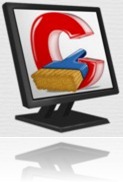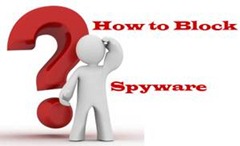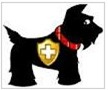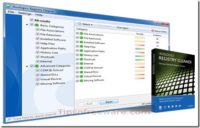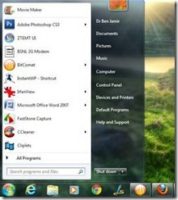Last updated on June 28th,>>>

Too many startup programs can prolong windows boot time and affect your PC’s performance. Here’s how to prevent programs from automatically starting when you turn on your computer.
Whenever you install software in your PC, some of them (software) can set to start up automatically when you turn on your PC, whether you need them or not.
For example programs like Adobe Acrobat, iTunes, Spotify, and iCloud set themselves up to start when you turn on your PC.
Is that a problem with programs starting automatically?
Programs starting automatically unnecessarily take up memory and system resources, slowing your PCs booting time and potentially hampering your PC’s performance.
The more programs that launch at startup, the greater your PC’s performance is affected. But there are certain types of programs that you do want to start automatically, such as your antivirus, firewall programs, etc. However, many apps make themselves set to start automatically when windows start with little or no reason.
Did it ever occur to you, why windows take an eternity to boot up?
Even if you have a reasonably powerful system, many times it’s the unwanted programs that launch every time you start your computer. Worst of all is when numerous unneeded and invisible processes get launched.
This slows down both the start-up and the performance of your computer as a whole. If you feel your system is powerful enough and free from viruses and Malware’s and yet your system is not performing up to the mark?
Think of unwanted programs starting automatically in the background taking up all your system resources.
How to prevent and disable Windows startup program
AUTORUNS is a FREE utility, that manages windows startup programs, shows you what programs are configured to run during system boot.
Autoruns is a pretty advanced tool from Microsoft designed to give you lots of information about everything that happens on your computer like running processes, services, startup entries, Winsock providers, etc.
It’s a very useful program for both novice and advanced users. You can easily find out what’s eating up your system resources or if there is any hidden malware inside your computer.
A tool to easily manage Windows startup programs. View the drivers, applications, and even viruses. Remember once a program is listed to run on start-up folder, it will start when windows boot and will run in the background taking up your precious system resources.
When we install a program/software many of them get configured to run on windows startup without your knowledge. Most of these we don’t really need.
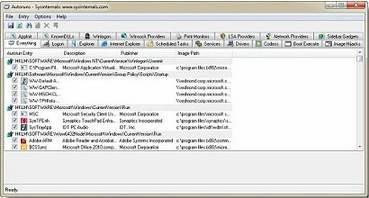
AUTORUNS is very small and a Free tool to Manage windows startup programs. Making windows to boot fast.
The program’s interface is a little cluttered, with 17 tabs that display the various programs and processes that run on startup.
The program is structured into tabs with access to different sections: Logon, Explorer, Internet Explorer, Scheduled Tasks, Services, Drivers, Codecs, Boot Execute, Image Hijacks, Applnit, KnownDLLs, Winlogon, Winsock Providers, Print Monitors, LSA Providers, Network Providers, and sidebar gadgets.
Disabling an unwanted process is as simple as unchecking the box next to it.
Autoruns lets users optionally hide windows entries or windows and Microsoft entries. This feature is helpful to prevent users from accidentally disabling critical windows processes.
Manage Windows startup programs, with this free software and make windows boot up faster and run faster.
AutoRuns comes as a ZIP file and is accessible after extraction with no need for installation.
TYPE: Free
Size : Less than 2 MB
Operating system: Windows XP/Vista/7/8.1/10
Download : Latest Version

Hello! I am Ben Jamir, Founder, and Author of this blog Tipsnfreeware. I blog about computer tips & tricks, share tested free Software’s, Networking, WordPress tips, SEO tips. If you like my post /Tips then please like and share it with your friends.