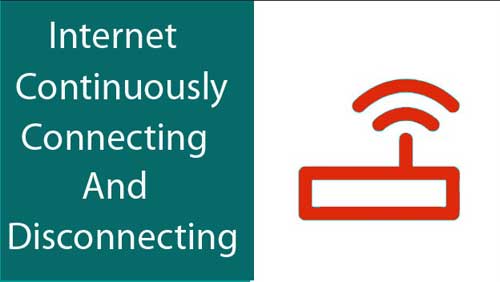Last updated on April 23rd,>>>

This has been a big problem with windows 8.1 users, finding and pairing Bluetooth devices. Be it your Bluetooth speakers, smartphones or other Bluetooth enabled devices.
Many users had this question, why Windows 8.1 can not find Bluetooth devices? Even after installing the required drivers, finding and pairing Bluetooth devices in windows 8.1 was a pain.
I had this same issue with my Dell Inspiron 5537 laptop, windows 8.1 pre-installed. When my system crashed, I had to reinstall windows, that’s when the problem started.
I installed all the required drivers. The device manager didn’t show any yellow exclamation mark. Which means all necessary drivers have been installed.
Yet, no matter how much I tried, Windows 8.1 can not find Bluetooth devices, like my Bluetooth speakers, smartphone, etc.
I tried all tricks, uninstalled, reinstalled, updated the Bluetooth drivers. Under services made sure that Bluetooth support services were set to start automatically. Still, Windows 8.1 can not find Bluetooth devices.
See also Fix! Bluetooth Speakers Connected with Laptop but No Sound
Finally, this simple trick solved, why windows 8.1 can not find Bluetooth devices.
Open device manager in windows 8.1. You can access it by right-clicking on my Computer > properties > on the left panel click on Device manager. Alternately open control panel > Device manager.
Connect to the Internet. Under the device manager expand the Bluetooth driver, right-click on the first entry,(whatever Bluetooth driver may have been installed) from the context menu click “Uninstall”.
Windows will warn, but just go ahead and uninstall the Bluetooth driver. Do not Restart your computer.
Close the device manager, then reopen the device manager again. You will see windows have automatically installed the Generic Bluetooth driver, Microsoft Bluetooth Enumerator, and Microsoft Bluetooth LE Enumerator.
Now right click on the Microsoft Generic Bluetooth driver entry, and from the context menu, click on update driver software.
You will be shown two options. select “ Search automatically for updated driver Software”. Make sure that you are connected to the Internet.
Windows will search and install the correct Bluetooth driver for your Windows system.
Trust me, the Windows default driver update is very good at this, searching and installing the correct driver for your hardware device.
After Installation, restarted my laptop and tried to pair my Bluetooth speakers, and this time windows 8.1 found the device and paired successfully.
As I mentioned above, I have tried all possible means. Deleted and installed different versions of Bluetooth drivers. Nothing seemed to work in Windows 8.1.
Why Windows 8.1 can not find Bluetooth devices, is still a problem with many users. In windows 7, adding a Bluetooth device was easy.
CONCLUSION: Tried and tested, Windows built-in driver update feature is still the best. It solved my problem, after a lot of futile attempts to upgrade the Bluetooth driver.
Now My Windows 8.1 can detect any Bluetooth device instantly. Especially my Bluetooth speakers…Enjoying my music loud and clear.

Hello! I am Ben Jamir, Founder, and Author of this blog Tipsnfreeware. I blog about computer tips & tricks, share tested free Software’s, Networking, WordPress tips, SEO tips. If you like my post /Tips then please like and share it with your friends.