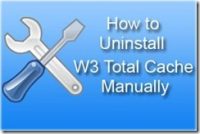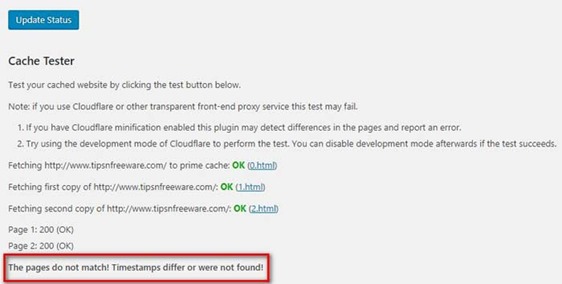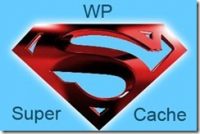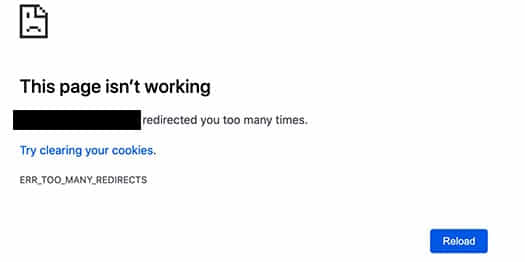Last updated on January 13th,>>>
Is your WordPress site powered by the WP Super cache plugin? And when you check your website page source code to check if WP super cache is working or not and you see the error message ” Super cache dynamic page detected but late init not set”.
In this article, you will learn how to fix this error. WP Super cache is one of the most popular cache plugins for WordPress sites. However, you may see some error messages Like “ Super cache dynamic page detected but late init not set” in the page source code.
Sometimes even after enabling WP super cache, you may get an error whenever you test your site in WP Super Cache tester, and get this message “ The pages do not match ! timestamps differ! or were not found”.
In case you don’t know how to view the source code of your website page. Load your web page press Control + u on the keyboard, or alternately right-click on the page and click on “view page source”
See our step-by-step guide on How to install and set up WP super cache optimal settings guide.
If you see the following error in the source of a WordPress page “Super cache dynamic page detected but late init not set”. Don’t be alarmed, there is nothing wrong with your site.

This error is displayed by WP super cache, and not due to any WordPress error.
You need to enable the “Late init. Display cached files after WordPress has loaded” option in WP Super Cache Plugin’s settings.
As the warning describes, the answer lies in the readme.txt file of the plugin which states “To execute WordPress functions you must enable the ‘Late init’ feature on the advanced settings page”.
In case you missed: 10 Ways How To Speed Up WordPress Site ! in Few Minutes
Quick instructions to fix this error
::: Log on to your WordPress Admin page.
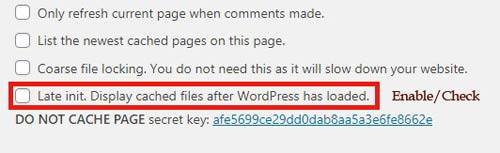
::: From your WordPress dashboard under Settings –> Click / select WP Super Cache.
::: In the WP super cache settings page go to > Advanced settings.
::: Scroll down and Enable/check Late init. Display cached files after WordPress has loaded.
That’s it! Save the setting by clicking Update Status. Delete cache, reload your page and check the source code, this message “ Super cache dynamic page detected but late init not set” in the page source code should be gone.

Hello! I am Ben Jamir, Founder, and Author of this blog Tipsnfreeware. I blog about computer tips & tricks, share tested free Software’s, Networking, WordPress tips, SEO tips. If you like my post /Tips then please like and share it with your friends.