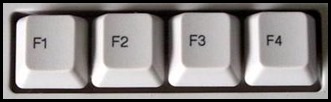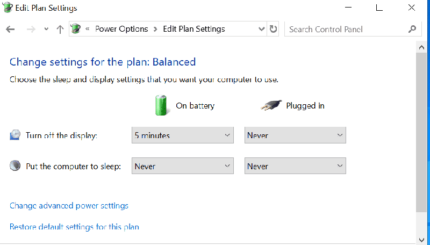Last updated on October 17th,>>>

Every keyboard has a set of Function Keys F1 to F12 on the top row, while every function key caters special function, these can also be combined with Alt Keys and Ctrl/ Command keys to make the useful keyboard shortcuts.
These keys F1 to F12 present on our keyboard, are commonly known as function keys. These keys F1 to F12 have variety of different uses for those who knows or of no use at all, for those who doesn’t.
Depending on the operating system and the software program currently open, determines how each of these keys operate.
A program is capable of not only using each of the function keys, but also combination of the function keys with the ALT or CTRL key. As an example, Windows users can press ALT + F4 to close the program currently active.
If you are a casual computer user, you might not really be aware of these function keys and their use. In this post, we will talk about what do these keyboard F1 to F12 function Keys do.
In case you missed: How To Make Symbols With Keyboard Shortcut
List of Common Function of F1 to F12 Keyboard Keys
Below is a list of some of the common usage of function of F1 to F12 keyboard keys. But we should remember that not all programs support function keys. Besides may perform different tasks then those mentioned below.
F1
- Almost always used as the help key, almost every program opens a help screen when this key is pressed.
- Enter CMOS Setup in some PCs.
- Windows Key + F1 to open the Microsoft Windows help and support center.
F2
- Enable Renaming a highlighted icon, file, folder in all versions of Windows.
- Combination of Alt + Ctrl + F2 opens document window in Microsoft Word.
- Ctrl + F2 displays the print preview window in Microsoft Word.
- Quickly rename a selected file or folder.
- Enter CMOS Setup in most modern PCs.
F3
- Opens a search feature for many programs installed. Also in Windows when at the Windows Desktop..
- In Windows command prompt F3 will repeat the last command.
- Combination of Shift + F3 will change the text in Microsoft Word from upper to lower case.
- Windows Key + F3 opens the Advanced find window in Microsoft Outlook.
- Open Mission Control on an Apple computer running Mac OS X.
F4
- Opens the find window in Windows 95 to windows XP.
- Opens the address bar in Windows Explorer and Internet Explorer.
- Alt + F4 closes the program window currently active in Windows.
F5
- In all Internet browsers pressing F5 will refresh or reload the Webpage
- Starts a slideshow in PowerPoint.
F6
- Move the cursor to the Address bar in Internet Explorer, Mozilla Firefox, and most other Internet browsers.
- Ctrl + Shift + F6 opens to a new open Microsoft Word document.
F7
- Commonly used for spell check and grammar check a document in Microsoft Word, Outlook, etc.
- Shift + F7 runs a Thesaurus check on the word highlighted.
F8
- Used during Windows startup to access Windows Safe Mode.
F9
- Refresh document in Microsoft Word.
- Send and receive e-mail in Microsoft Outlook.
- With Mac OS shows all open Windows version 10.3 and above.
- Using the Fn key and F9 together opens Mission Control on an Apple computer running Mac OS X.
F10
- In Windows activates the menu bar of an open application.
- Shift + F10 functions as right click context menu on a highlighted icon, file, or Internet link.
- Access the hidden recovery partition on HP and Sony computers.
- Enter CMOS Setup in some laptops.
F11
- Used for Full-screen mode in all Internet browsers.
- Ctrl + F11 during boot up to access the hidden recovery partition on many Dell computers.
- Access the hidden recovery partition Lenovo computers.
- With Mac OS 10.4 or later hides all open windows and shows the Desktop.
F12
- Opens the Save as window in Microsoft Word.
- Shift + F12 saves the Microsoft Word document.
- Ctrl + Shift + F12 to print a document in Microsoft Word.
- Open Firebug extension of Firefox and Google Chrome.
- Shows or hides the Dashboard on an Apple running Mac OS 10.4 or later
These are some of the Functions of F1 to F12 keyboard keys. As mentioned earlier some programs (software) may not support these. Functions of these function Keys depends on the operating system installed and also the program running on the system.

Hello! I am Ben Jamir, Founder, and Author of this blog Tipsnfreeware. I blog about computer tips & tricks, share tested free Software’s, Networking, WordPress tips, SEO tips. If you like my post /Tips then please like and share it with your friends.