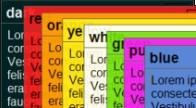Last updated on May 2nd,>>>

WhatsApp isn’t just for mobile phones. WhatsApp for PC app lets you use the popular messenger app on your Windows PC. You can chat with WhatsApp-connected family and friends group wherever they are.
With the WhatsApp for windows app, you have a new way to stay in touch anytime and anywhere – whether on your phone or computer at home or work.
Like WhatsApp Web, the desktop app is simply an extension of your phone, the app mirrors conversations and messages from your mobile device.
WhatsApp for PC is tied to your mobile phone number. The Windows version of WhatsApp uses your phone to authorize your account.
See also 5 Best Free Video Chat Apps For Social Distancing
While installing, you will be prompted to use the QR scanner in WhatsApp on your phone to scan the QR code on your computer.
With everything synced between the devices, once set up, you can use either your phone or computer for chats, WhatsApp for PC also uses your mobile phone number to identify you and your contacts.
Chat with anyone in your contact list one-on-one. You can have group chats with as many as 256 family members and friends and choose members as admins of the group.
Share videos and photos: Take a snap and send a photo using the WhatsApp camera, share documents, record voice messages, add stickers, and send contact information from your WhatsApp contacts list.
PROS
WhatsApp messaging app for PC is free to use. And the best thing is it doesn’t include ads. I really find it much easier to chat with friends on my laptop, rather than typing on the tiny keyboard of a mobile phone.
Secured end-to-end communications: WhatsApp, by default, encrypts messages end to end. Some messenger apps, like Allo, you need to actively choose to chat using end-to-end encryption.
CONS
It doesn’t contain every feature found in the mobile version. Unlike the mobile version of the WhatsApp messenger, you can’t make person-to-person voice or video calls with the WhatsApp desktop app.
DOWNLOAD THE WhatsApp Messaging App for PC

Hello! I am Ben Jamir, Founder, and Author of this blog Tipsnfreeware. I blog about computer tips & tricks, share tested free Software’s, Networking, WordPress tips, SEO tips. If you like my post /Tips then please like and share it with your friends.