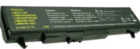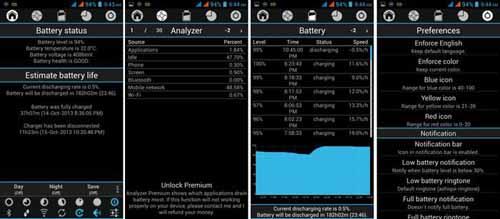Last updated on July 7th,>>>

Laptops are great for people who travel and work on the go, but even a fully charged battery may only last 4-6 hours. Here are 11 practical ways to make a laptop battery last longer. Tip 3 will surprise you.
Laptops and notebooks have slowly overtaken Desktop Computers. They are becoming a mass-market commodity both as a Personal computer and also in the corporate world.
Leaving aside the hardware configurations the primary concern for any Laptop owner is the Laptop Battery life and its operating time.
The life span of a Laptop Battery life and its operating time depends largely on the usage pattern.
Check out: Best Free Laptop Battery Health Check software
Page Contents
11 Tips to make Laptop Battery last longer
1. Screen brightness
Without a doubt, this is one factor that has the most impact on your laptop battery life. When running on battery power reduce the screen brightness to 40 percent.
Which is quite sufficient and usable for most tasks. This will definitely give you a lot more time from the battery.
In windows, you can right-click on the battery icon on the system tray and adjust the screen brightness easily under the power options menu.
Better still have a customized power plan for on Battery power mode and on AC power mode and save it. Windows will automatically switch over to power saving mode when on battery mode.
Check out: How to know its time to replace your Laptop battery
2. Laptop Battery Lifespan
The lifespan of a Li-ion battery found in most Laptops is determined by the number of “Charge Cycles” that a battery goes through. Most Li-Ion batteries potentially have a life span of 500 to 512 charge cycles.
So once the battery is fully charged do not keep it plugged into the power source. Let the battery drain down to 30% before recharging.
Remember every charge cycles counts on the laptop battery life span. Avoid repeated charging of the Battery.
3. Don’t forget to take out the Disk from the Optical drive
It May sound simple but many users tend to ignore or forget this. You may have installed a driver or software but left the disk inside the optical drive.
Whenever you leave any disk on the drive the system tends to spin it from time to time draining your laptop battery. Once done take out the disk from the drive.
4. Unplug all external Devices (USB devices)
If you are using a USB mouse, unplug it and use the touch pad. Unplug any external drives attached to the laptop if you are not accessing it, to increase laptop battery life.
USB ports supply power to these gadgets. Many laptops offer power-saving features on USB ports, it will be wise to explore your laptop vendors power management tools if there is any.
5. Turn off those Lights
If your laptop has a back-lit Keyboard turn it off or at least dim the light this will definitely make your laptop battery last longer.
6: Disable Wi-Fi and Bluetooth
If you’re not using them, disable Wi-Fi and Bluetooth. Both radios can use battery power, so it makes sense to turn them off. Most laptops have a switch or key combination to disable Wi-Fi.
7. Close all Unused open Programs.
If you have too many applications open in the background, every app utilizes your system resources which in turn puts load on the processor and the disk and uses battery power.
Close Apps which you don’t require to squeeze more time and increase laptop battery life.
8. Turn off or Reduce the Volume
Windows sounds by default are always “on” it won’t make a difference if you completely disable it. If listening to music, the very least you can do is lower the volume, this too will save some more power from the battery.
9. Avoid Multitasking
If you want to check e-mails and work on a word document and listen to music. Do not do all the tasks together, do one at a time.
When you run lots of programs, or have lots of photos open in an editor, you’ll use up all the free system memory and system resources at the expense of battery.
10. Avoid those Fancy Gadgets
Fancy products like USB fans, USB lights use power from the USB ports. Avoid using these products when on battery power if you want the laptop battery to last longer.
11. Standby and Hibernate mode
Whenever you are working on your laptop and if you need to go away for a short while using the standby mode. If you need to be away for a longer period of time put your laptop on Hibernation mode.
Hibernation mode does not consume power and helps to extend laptop battery life.
Follow these 11 simple tips to save laptop battery life, but also to increase the life span of your Laptop Battery.
In case you missed:
1. 10 Tips to Maintain your Laptop.
2. Power Plan for a Gaming Laptop.
3. How to keep your Laptop running with Lid Closed.

Hello! I am Ben Jamir, Founder, and Author of this blog Tipsnfreeware. I blog about computer tips & tricks, share tested free Software’s, Networking, WordPress tips, SEO tips. If you like my post /Tips then please like and share it with your friends.