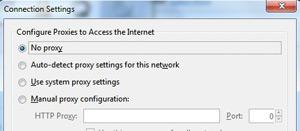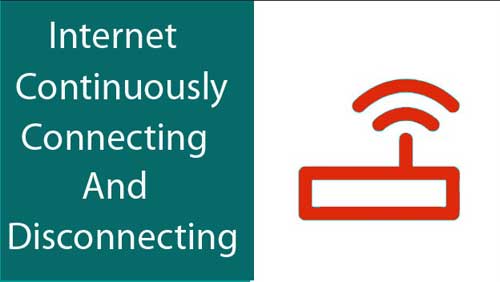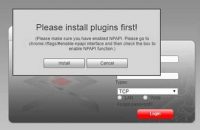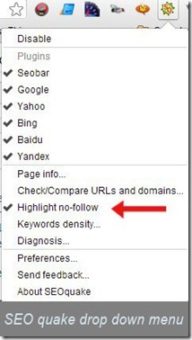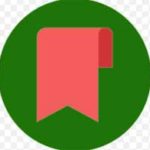Last updated on August 8th,>>>

Have you faced this problem? you can not use the Internet in any Browser except IE (Internet Explorer). You can try these troubleshooting tips to solve this issue.
I’ve been using the laptop with my home wifi network, usually with the Chrome browser. Everything was working fine, suddenly all my browsers, Firefox, Opera, Chrome stopped working except IE. I could not browse the Internet with any browser except Internet explorer.
The most confusing is that none of these browsers gave any helpful hint except “Unable to connect” Nothing at all.
If you can not use the Internet in any browser except IE (Internet Explorer) then there are three options you can try, to solve this problem.
Check out: 5 best Internet security and Antivirus Software
Page Contents
Fix! can not browse the internet in any browser except IE
1. Windows Firewall
Check your Windows firewall settings. In the control panel first Check the window’s built-in Firewall, see that it’s not configured to block these browsers.
2. Firewall Software
If you are using any third-party firewall software, check its settings. And make sure that browsers (Firefox, Chrome, Opera) are not blocked. Set them as Trusted applications.
3. Check Browser Proxy Settings
This happens to be the most common problem causing the issue. Any wrong settings here and you may not be able to use the internet in any browser. Proxy settings in all the browsers should be set to “No proxy”
If your firewall settings are all OK and yet you can not use the Internet in any browser except IE. Then check your browser’s proxy settings.
How to check proxy settings in various browser
Firefox
WINDOWS XP : In firefox go to Tools > Options > Advanced > Connection > In Settings set it to “No Proxy” click apply and save your settings.
WINDOWS 7, 8, 10: Click on the drop-down arrow in “Firefox” on the top left corner of the browser > options > Advanced > Network > Settings > under “Configure proxies to access the Internet” click on “ No Proxy”.
Chrome
WINDOWS XP: Options > Under the hood > Network > Change proxy settings > LAN settings > Uncheck “Proxy server”. Save your settings.
WINDOWS 7, 8, 10 : Chrome settings > settings > Under default browser click on “ Show advanced settings” > Network > change proxy settings > LAN settings > Uncheck “Proxy server” > Check “Automatically detect settings”. Save your settings.
Opera
In the Opera browser, click the Settings icon in the left sidebar. Click Advanced >> Browser. Scroll down to System, then select Open your computer’s proxy settings. In the Proxies tab, uncheck all of the boxes. Save settings.
Restart your computer and check, you should be able to use the Internet now.

Hello! I am Ben Jamir, Founder, and Author of this blog Tipsnfreeware. I blog about computer tips & tricks, share tested free Software’s, Networking, WordPress tips, SEO tips. If you like my post /Tips then please like and share it with your friends.