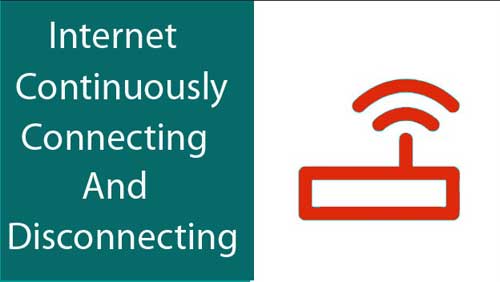Last updated on September 27th,
Why would you need to reset a router? There are several reasons why you might want to reset your router or modem to factory default settings.
Page Contents
Why you might want to reset a router
Most of the time the need to reset a router arises when you experience sudden drop in connection speed or internet connection randomly connects and disconnects.
For instance, power fluctuation might corrupt the router settings, or you may have forgotten the routers security password.
Perhaps you want to sell your router. Or maybe you want to reset your IP address. Whatever the case, here’s how to reset your router to factory settings.
Check out: How To Factory Reset A Router The 30-30-30 Hard Reset
Step by step guide to reset a router

Please Note: Resetting your router or modem will erase all your custom settings. Make sure to have a copy of your settings or the router manual before doing a factory reset.
Step 1: Make sure the router is connected to a power source and is turned on. we can perform a reset while the router is powered on.
Step 2: Locate the Reset button on the back of your router. Look for a small hole or a small reset button. It differs from router to router. But normally you will find it near the power cord.
Step 3: If its button type, then just press on the push type button. If it’s a small hole, you will need to insert end of a paperclip or similar object to press and hold the Reset button for 30 seconds.
When you insert a pin/ ballpoint pen, you will feel a definite click. Press the reset button and hold it for at least 30 seconds.
Look at the power-on light of the router, which will turn off for a moment or blink several times and turn on itself again.
Step 4: Now release the reset button or take the pin out, your router should be reset now to its factory default settings.
The router will reboot on its own, or you may switch it off and switch it back again.
That’s it, you have successfully reset the router to its factory default settings.
In case you missed: How to find out the router’s IP address.

Hello! I am Ben Jamir, Founder, and Author of this blog Tipsnfreeware. I blog about computer tips & tricks, share tested free Software’s, Networking, WordPress tips, SEO tips. If you like my post /Tips then please like and share it with your friends.