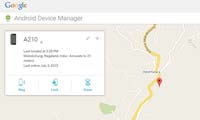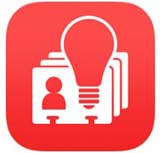Last updated on December 10th,>>>
How to change your name that appears on your sent email in Gmail. When you send an email from your Gmail account, your name along with other information will be shown to the recipient.
If you want you can change the display name associated with your Gmail account in a few steps. Here’s how.
In case you missed: How To Backup A WordPress Site To Google Drive with Gmail account
Note: You can only do this change the name on your Gmail account on a desktop browser. You can not use the Gmail mobile app on Android, iPhone, or iPad to change your name.
Having said that,
Let’s proceed to change your Email name in Gmail
Step 1: To change the sender name on your Gmail account, log in to your account Gmail account on your desktop browser. Once logged in, click the gear icon (top right corner) to open the “Settings” menu.
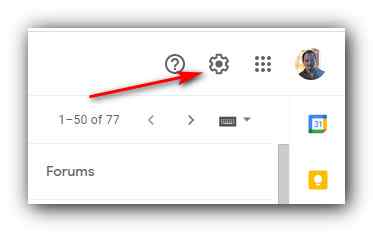
Step 2: From the options next, select “See All Settings” at the top under quick settings.
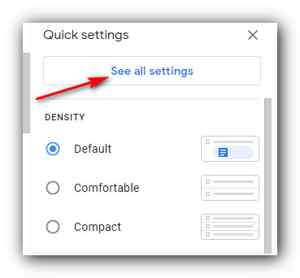
You’ll now get the “General” tab of Gmail’s Settings menu. Here click on the “Accounts and Import” tab.
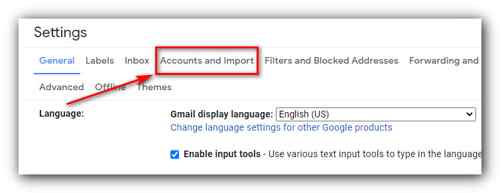
Step 3: In the “Send Mail As” section, you’ll see your email address and the display name associated with that address. Click on the “Edit Info” link to change your display name.

Step 4: You will be presented with a new window Edit email address. Here, you can change your display name by clicking the radio button next to the text box and then typing the new display name in that text box.
Then click “Save Changes” to apply the change.
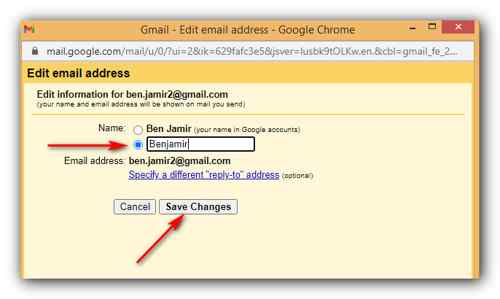
You’ll now see the newly entered display name next to the “Send Mail As” section in Gmail’s settings menu.
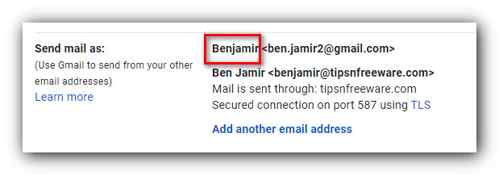
So the next time you send an email, your new display name will be shown to the recipient.
While Google allows you to change your display name, you can’t actually change your username (which is different than your display name) or your email address.

Hello! I am Ben Jamir, Founder, and Author of this blog Tipsnfreeware. I blog about computer tips & tricks, share tested free Software’s, Networking, WordPress tips, SEO tips. If you like my post /Tips then please like and share it with your friends.