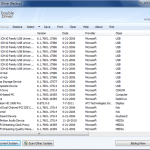There are many ways to backup your WordPress site, but it’s recommended that you store your website backups in a remote location. We will show how to backup your WordPress site to Google drive for free.
Most bloggers and website owners take it lightly when it comes to making backups of our WordPress database. We think it’s an unnecessary hassle and not cheap.
What if I tell you, you’re wrong and show you that you can make your WordPress database backup automatically. Also, store the backup securely on another server for FREE.
Check out: 3 Best WordPress site speed optimization plugins
Page Contents
How to backup a WordPress site to Google drive
If you have a (free) Gmail account, Google will also give you 15 GB of Google Drive storage. This is the perfect solution for storing your WordPress backups.
This way, even if you lose access to your web hosting environment, you’ll still be able to access all of your WordPress files.
Register / open a New Gmail Account
As of today, Google’s Gmail offers 15GB of free storage space and up to 20MB file attachment. This probably is the largest storage space and attachment size I have come across for a free account.
It’s completely separate from your host. So even if your host goes down and loses everything, you don’t have to worry.
Just go to http://mail.google.com and sign up for a new Gmail account. I would suggest you use your blog’s name as your mail (just a suggestion, you can use any name).
It takes less than a minute to fill the form, and you have your free account with 15GB of space.
Download and install WP-DBmanager.
Now that you have your free account and space. Go ahead download and install the WordPress plugin WP-DBmanager this too is Free.
There are quite a few WordPress database backup plugin, but I use this because I know it works. I count on this plugin because it gets updated with each word press release.
After installation, activate the plugin.
Configure the settings in WP-DBmanager
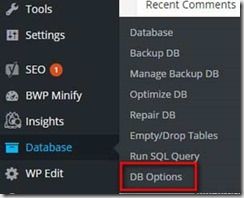
After installation, on the dashboard, you will see a “Database” link on the left panel of the WordPress dashboard. Under it, you will see quite a few more options, but we will talk about “DB options” tab… click on it.
In the DB options page under “Automatic Scheduling” choose Automatic backing up of DB either “every day” or “Weekly” depending on how frequently you update your blog.

Don’t forget to select “GZip Yes” this will compress your DB file small. This is important since you are getting only 15 GB of free space.
Backup Email options
Under “Backup E-Mail options” enter the E-Mail you just created in the step above. Now hit “Update Options” save your settings and you are done.
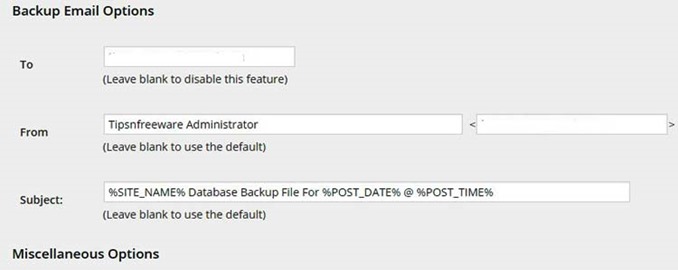
That’s it, a perfect free way to backup your WordPress site to Google drive for free. Sit and relax WP-DBmanager will automatically mail you the database backup Gzipped to your E-Mail as scheduled.
Warning after installing WP-dbmanager
After installing WP-DBmanager you might see a warning message on the dashboard.
“Warning !! Your backup Folder might be visible to Public”. If you see such a warning message, see our detailed post on how to fix “Your backup folder might be visible to public”
To date, this has worked perfectly for my Blog. I’m sure it will work for you too.

Hello! I am Ben Jamir, Founder, and Author of this blog Tipsnfreeware. I blog about computer tips & tricks, share tested free Software’s, Networking, WordPress tips, SEO tips. If you like my post /Tips then please like and share it with your friends.